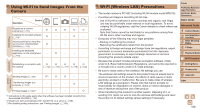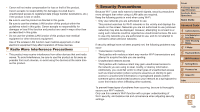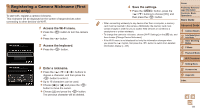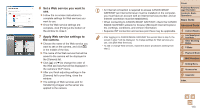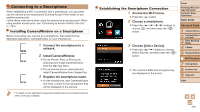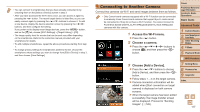Canon PowerShot ELPH 330 HS User Guide - Page 113
Set a Web service you want to, Apply Web service settings to, the camera.
 |
View all Canon PowerShot ELPH 330 HS manuals
Add to My Manuals
Save this manual to your list of manuals |
Page 113 highlights
6 Set a Web service you want to use. zzFollow the on-screen instructions to complete settings for Web services you want to use. zzOnce the Web service settings are complete, click [Finish] at the bottom of the window to close it. 7 Apply Web service settings to the camera. zzChoose the name of the Web service you want to set on the camera, and click [ ] in the middle of the lists. XXThe name of the Web service that will be saved to the camera will be displayed in the [Camera] list. zzClick [o] or [p] to change the order of the Web services that will be displayed in the camera's Wi-Fi menu. zzAfter you finish adjusting settings in the [Camera] list to your liking, close the window. XXThe settings of Web services and for transferring images via the server are applied to the camera. • An Internet connection is required to access CANON iMAGE GATEWAY (an Internet browser must be installed on the computer, you must have an account with an Internet service provider, and an Internet connection must be established). • When connecting to CANON iMAGE GATEWAY, check the CANON iMAGE GATEWAY website for browser (Microsoft Internet Explorer, etc.) settings, conditions, and version information. • Separate ISP connection and access point fees may be applicable. • After logging in to CANON iMAGE GATEWAY the second time in step 5, the screen in step 7 will be displayed. To change settings for Web services you use, click [Edit Web Services]. • To add or change Web services, repeat the above procedures starting from step 2. Cover Preliminary Notes and Legal Information Contents: Basic Operations Basic Guide Advanced Guide 1 Camera Basics 2 Auto Mode/Hybrid Auto Mode 3 Other Shooting Modes 4 P Mode 5 Playback Mode 6 Wi-Fi Functions 7 Setting Menu 8 Accessories 9 Appendix Index 113