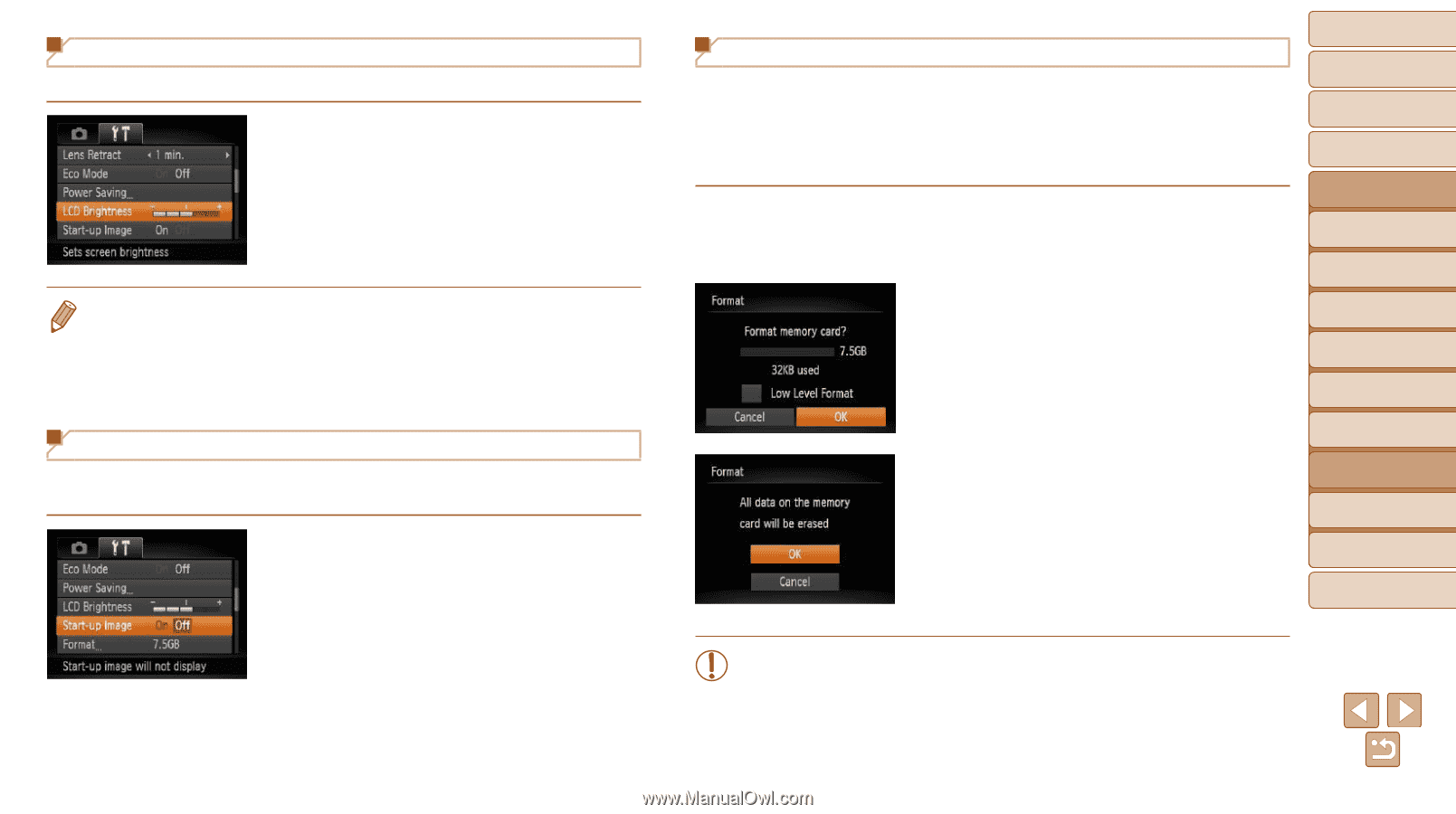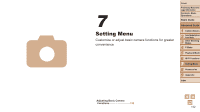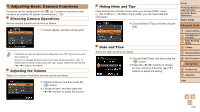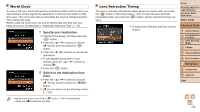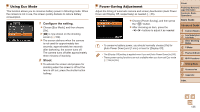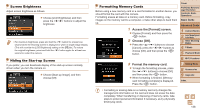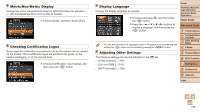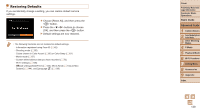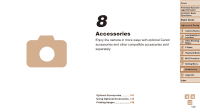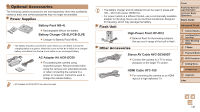Canon PowerShot ELPH 330 HS User Guide - Page 136
Access the [Format] screen., Choose [OK]., Format the memory card.
 |
View all Canon PowerShot ELPH 330 HS manuals
Add to My Manuals
Save this manual to your list of manuals |
Page 136 highlights
Screen Brightness Adjust screen brightness as follows. zzChoose [LCD Brightness], and then press the buttons to adjust the brightness. • For maximum brightness, press and hold the button for at least one second when the shooting screen is displayed or when in single-image display. (This will override the [LCD Brightness] setting on the [3] tab.) To restore the original brightness, press and hold the button again for at least one second or restart the camera. Hiding the Start-up Screen If you prefer, you can deactivate display of the start-up screen normally shown when you turn the camera on. zzChoose [Start-up Image], and then choose [Off]. Formatting Memory Cards Before using a new memory card or a card formatted in another device, you should format the card with this camera. Formatting erases all data on a memory card. Before formatting, copy images on the memory card to a computer, or take other steps to back them up. 1 Access the [Format] screen. zzChoose [Format], and then press the button. 2 Choose [OK]. zzPress the buttons to choose [Cancel], press the buttons to choose [OK], and then press the button. 3 Format the memory card. zzTo begin the formatting process, press the buttons to choose [OK], and then press the button. zzWhen formatting is finished, [Memory card formatting complete] is displayed. Press the button. Cover Preliminary Notes and Legal Information Contents: Basic Operations Basic Guide Advanced Guide 1 Camera Basics 2 Auto Mode/Hybrid Auto Mode 3 Other Shooting Modes 4 P Mode 5 Playback Mode 6 Wi-Fi Functions 7 Setting Menu 8 Accessories 9 Appendix Index • Formatting or erasing data on a memory card only changes file management information on the card and does not erase the data completely. When transferring or disposing of memory cards, take steps to protect personal information if necessary, as by physically destroying cards. 136