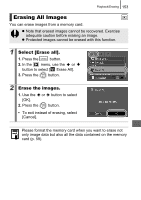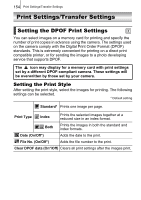Canon PowerShot SX100 IS PowerShot SX 100 IS Camera User Guide - Page 157
Select [Print Settings]., Accept the setting. - date set
 |
View all Canon PowerShot SX100 IS manuals
Add to My Manuals
Save this manual to your list of manuals |
Page 157 highlights
Print Settings/Transfer Settings 155 1 Select [Print Settings]. 1. Press the button. 2. Press the button. 3. Use the or button to select the menu. 4. Use the or button to select [Print Settings]. 5. Press the button. 2 Accept the setting. 1. Use the or button to select [Print Type], [Date], [File No.] or [Clear DPOF data]. 2. Use the or button to select a setting to configure. 3. Press the button. z The Date and File No. settings change according to the Print Type as follows. - [Index] [Date] and [File No.] cannot be set to [On] at the same time. - [Standard] or [Both] [Date] and [File No.] can be set to [On] at the same time, however, the printable information may vary between printers. z Printing more than two copies 1. Set [Print Type] in [Print Settings] to [Standard] or [Both]. 2. Select [Select Images & Qty.], choose the image you wish to print, and press the FUNC./SET button. 3. Use the or buttons to set the number of copies. z Images dated using (Postcard Date Imprint mode) (p. 72) are always printed with the date, regardless of the [Date] setting. As a result, some printers may print the date twice on these images if [Date] is also set to [On]. z Dates print in the style specified in the [Date/Time] menu (p. 12).