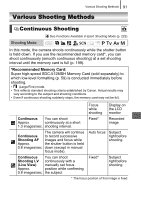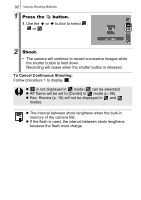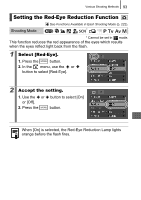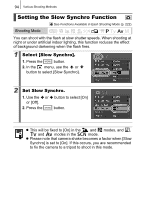Canon PowerShot SX100 IS PowerShot SX 100 IS Camera User Guide - Page 92
Manually Setting the Shutter Speed, and Aperture
 |
View all Canon PowerShot SX100 IS manuals
Add to My Manuals
Save this manual to your list of manuals |
Page 92 highlights
90 Shooting Using the Mode Dial Manually Setting the Shutter Speed and Aperture See Functions Available in Each Shooting Mode (p. 222). Shooting Mode You can manually set the shutter speed and aperture to shoot images. 1 Set the mode dial to . 2 Configure the shutter speed and aperture setting. 1. Use the button to select shutter speed or aperture. 2. Use the control dial to change the shutter speed or aperture value. 3 Shoot. • When you press the shutter button halfway, the difference between the Correct exposure* and the selected exposure appears on the LCD monitor. If the difference is more than ±2 stops, "-2" or "+2" appears in red. * Correct exposure levels are calculated by measuring light according to the currently selected metering mode. z If the zoom is adjusted after these values are set, the shutter speed or aperture value may change in accordance with the zoom position (p. 88). z The LCD monitor's brightness matches the selected shutter speed and aperture value. When you select a fast shutter speed or shoot a subject in a dark place, the image will always be bright if the flash is set to (Flash on).