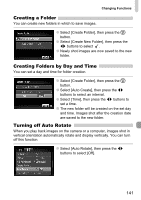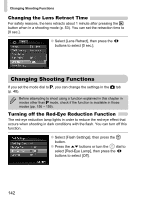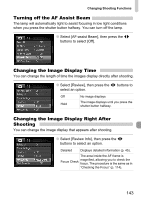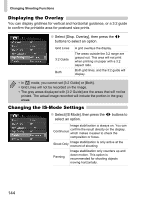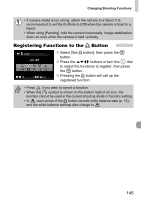Canon PowerShot SX200 IS PowerShot SX200 IS Camera User Guide - Page 140
Turning off Hints & Tips, Changing the File Number Assignment
 |
View all Canon PowerShot SX200 IS manuals
Add to My Manuals
Save this manual to your list of manuals |
Page 140 highlights
Changing Functions Turning off Hints & Tips When you select an item in the FUNC. menu or when using the opqr buttons, hints and tips display. You can turn off this function. ● Select [Hints & Tips], then press the qr buttons to select [Off]. Changing the File Number Assignment Images you shoot are automatically assigned file numbers in the order they were taken, from 0001 - 9999, and saved to folders of up to 2,000 images. You can change the file number assignment. ● Select [File Numbering], then press the qr buttons to select an option. Continuous Auto Reset Even if you shoot using a new memory card, the file numbers are assigned consecutively until an image with the number 9999 is taken/saved. If you replace the memory card with a new one, file numbering begins with 0001 again. • If you use a memory card already containing images, the newly assigned file numbers may continue the existing numbering for both the [Continuous] and [Auto Reset] settings. If you want to start over with file number 0001, format the memory card before use (p. 52). • Refer to the Software Starter Guide for information regarding folder structure or image types. 140