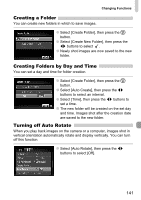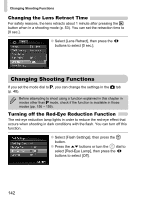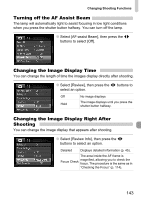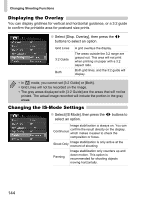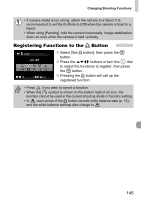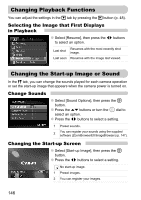Canon PowerShot SX200 IS PowerShot SX200 IS Camera User Guide - Page 141
Creating a Folder, Creating Folders by Day and Time, Turning off Auto Rotate
 |
View all Canon PowerShot SX200 IS manuals
Add to My Manuals
Save this manual to your list of manuals |
Page 141 highlights
Changing Functions Creating a Folder You can create new folders in which to save images. ● Select [Create Folder], then press the m button. ● Select [Create New Folder], then press the qr buttons to select . ● Newly shot images are now saved to the new folder. Creating Folders by Day and Time You can set a day and time for folder creation. ● Select [Create Folder], then press the m button. ● Select [Auto Create], then press the qr buttons to select an interval. ● Select [Time], then press the qr buttons to set a time. ● The new folder will be created on the set day and time. Images shot after the creation date are saved to the new folder. Turning off Auto Rotate When you play back images on the camera or a computer, images shot in vertical orientation automatically rotate and display vertically. You can turn off this function. ● Select [Auto Rotate], then press the qr buttons to select [Off]. 141