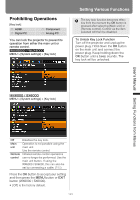Canon REALiS LCOS WUX4000 User Manual - Page 118
Detailed Gamma Correction
 |
View all Canon REALiS LCOS WUX4000 manuals
Add to My Manuals
Save this manual to your list of manuals |
Page 118 highlights
Selecting an Image Quality Detailed Gamma Correction [Fine-Tune Gamma] HDMI Digital PC Component Analog PC The four gamma curves (white, red, green, blue) can be adjusted. When the white curve is adjusted, the adjustment is also applied to the other three colors. This function allows more fine-tuned gamma correction. When either of these two functions is adjusted, the settings of the other are overwritten. MENU > [Image adjustment] > [Advanced adjustment] > [Fine-Tune Gamma] Use the [ ] / [ ] buttons to select the color, then press the OK button. Next use the [ ] / [ ] buttons to select a point on the gamma curve, and use the [ ] / [ ] buttons to adjust the position of the point. When you have completed the adjustment, press the OK button to accept your setting and then press the MENU button or EXIT button (WX6000 / SX6000). • The adjustments you have made are stored as adjusted values for the input signals and image mode of the current projection. • For details of gamma correction, refer to page 113. Select [Fine-Tune Gamma] then press the OK button. The following [Fine-Tune Gamma] screen for confirmation appears. 118