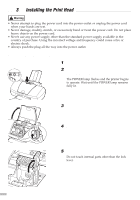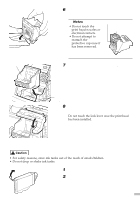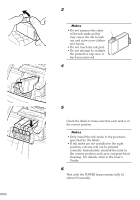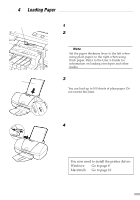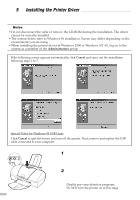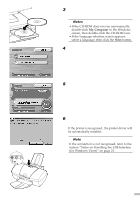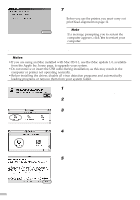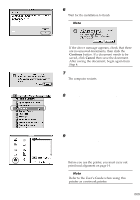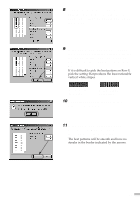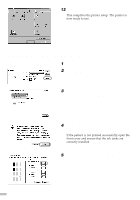Canon S630 Network S630 Quick Start Guide - Page 11
Place the Setup Software & User's
 |
View all Canon S630 Network manuals
Add to My Manuals
Save this manual to your list of manuals |
Page 11 highlights
3 Place the Setup Software & User's Guide CD-ROM in the CD-ROM drive. ¯Notes • If the CD-ROM does not run automatically, double-click My Computer in the Windows screen, then double-click the CD-ROM icon. • If the language selection screen appears, select a language, then click the Next button. 4 Follow the instructions displayed on screen. When the screen shown on the left is displayed, click the Install Software button. 5 Ensure the Printer Driver button is red, then click Start. 6 When the screen shown on the left appears, turn the printer on. If the printer is recognised, the printer driver will be automatically installed. ¯Note If the connection is not recognised, refer to the section "Notes on Handling the USB Interface ON (for Windows Users)" on page 21. 9