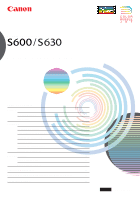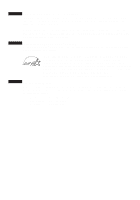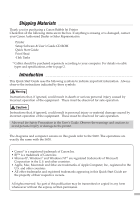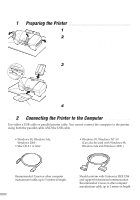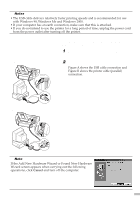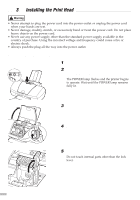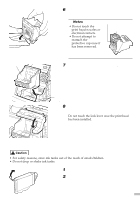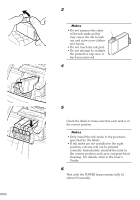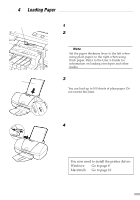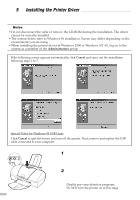Canon S630 Network S630 Quick Start Guide - Page 5
Ensure the printer and the computer, are switched off., Connect the cable.
 |
View all Canon S630 Network manuals
Add to My Manuals
Save this manual to your list of manuals |
Page 5 highlights
¯Notes • The USB cable delivers relatively faster printing speeds and is recommended for use with Windows 98, Windows Me and Windows 2000. • If your computer has an earth connection, make sure that this is attached. • If you do not intend to use the printer for a long period of time, unplug the power cord from the power outlet after turning off the printer. Figure A Follow the steps below to install the printer driver correctly. 1 Ensure the printer and the computer are switched off. 2 Connect the cable. Figure A shows the USB cable connection and Figure B shows the printer cable (parallel) connection. Figure B ¯Note If the Add New Hardware Wizard or Found New Hardware Wizard screen appears when carrying out the following operations, click Cancel and turn off the computer. 3