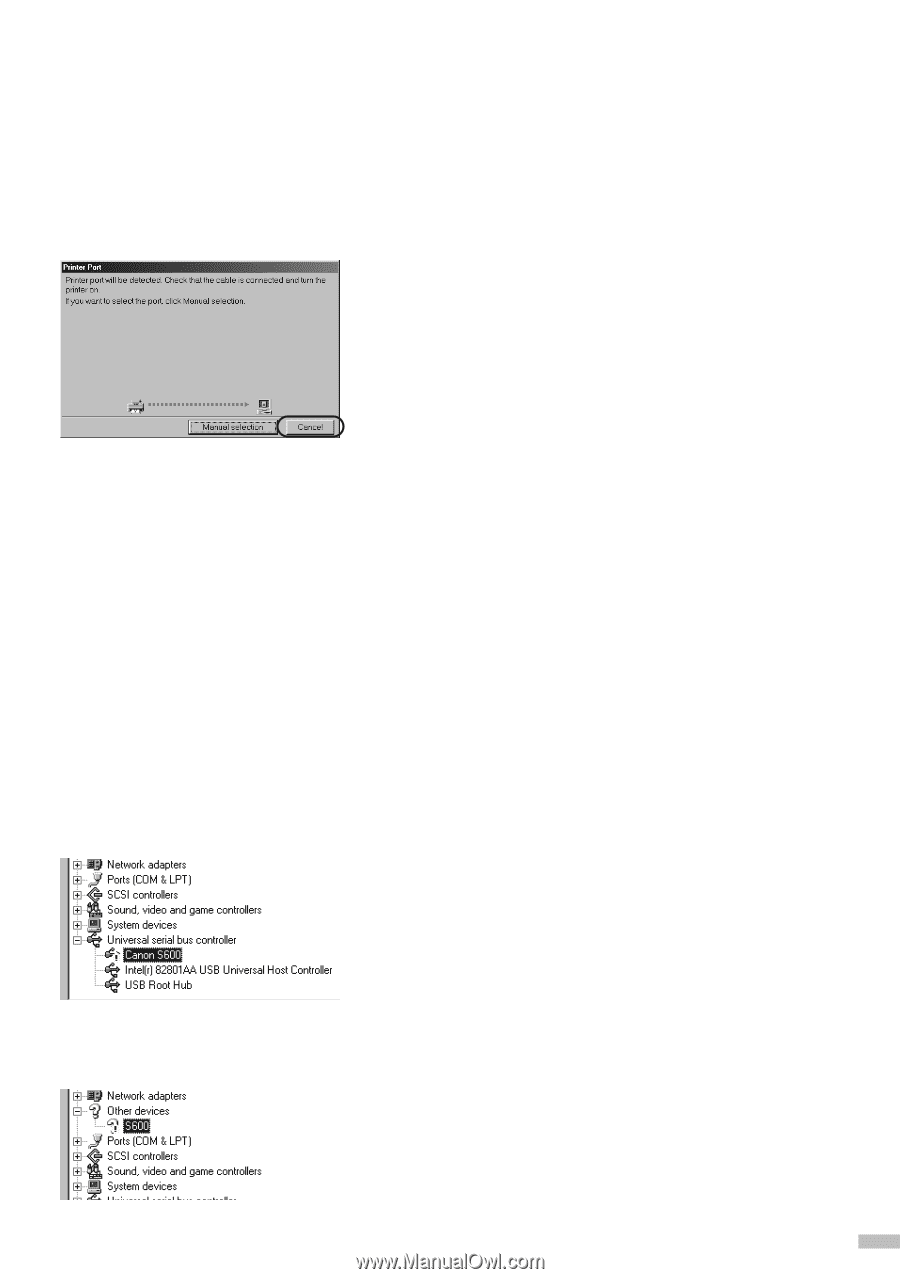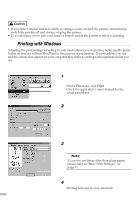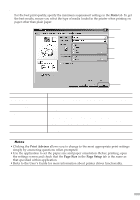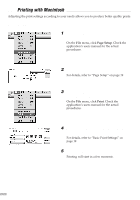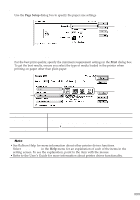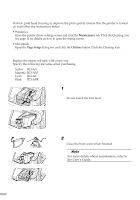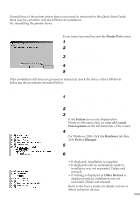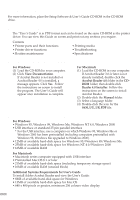Canon S630 Network S630 Quick Start Guide - Page 23
Notes on Handling the USB Interface for Windows Users
 |
View all Canon S630 Network manuals
Add to My Manuals
Save this manual to your list of manuals |
Page 23 highlights
Notes on Handling the USB Interface (for Windows Users) If installation of the printer driver does not proceed as instructed in this Quick Start Guide, there may be a problem with the USB driver installation. Try reinstalling the printer driver. s Reinstalling If you cannot proceed beyond the Printer Port screen: 1 Click Cancel. 2 When the Abort Installation screen is displayed, click Abort. 3 When the Terminate Installation screen is displayed, click OK. 4 Turn the printer off. 5 Reinstall the printer driver (see page 8). If the installation still does not proceed as instructed, check the status of the USB driver following the procedures described below. s Checking the USB Driver Status If displayed with an exclamation mark ( ! ) If Other Devices is displayed 1 Ensure the computer and printer are connected using the USB cable and that the printer is turned on. 2 Select Start, Settings and Control Panel. 3 Double-click System. If the System icon is not displayed for Windows Me users, click on view all Control Panel options on the left-hand side of the screen. 4 Click the Device Manager tab. For Windows 2000, click the Hardware tab then click Device Manager. 5 Double-click Universal Serial Bus controllers. 6 Check that Canon S600/Canon S630 is displayed. • If displayed, installation is complete. • If displayed with an exclamation mark (!), installation was not successful. Delete and reinstall. • If nothing is displayed or Other Devices is displayed instead, installation was not successful. Delete and reinstall. Refer to the User's Guide for details on how to delete unknown devices. 21