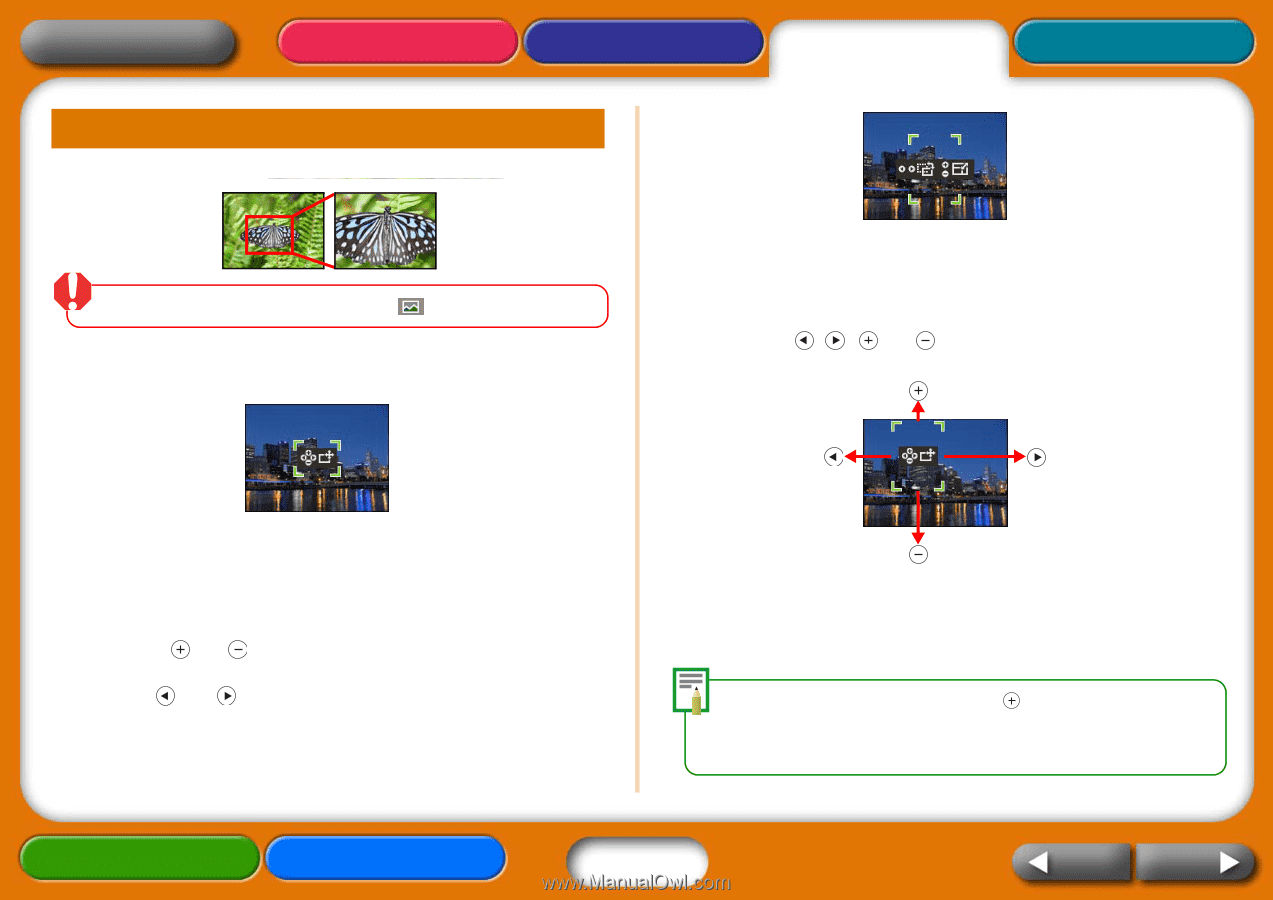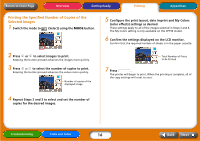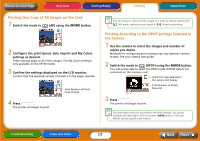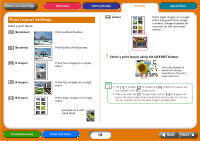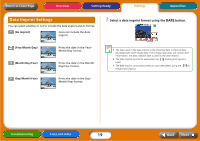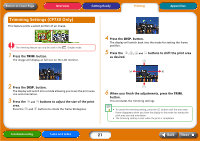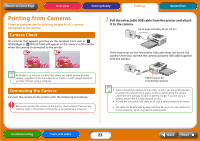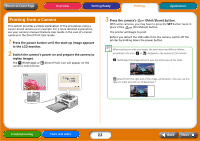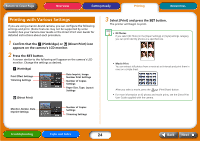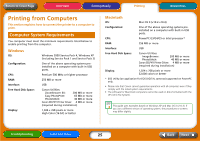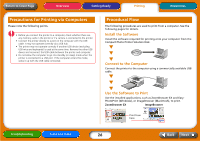Canon SELPHY CP730 SELPHY CP730/CP720 Printer User Guide Macintosh - Page 21
Trimming Settings (CP730 Only), Press the, button., buttons to adjust the size of the print, area.
 |
View all Canon SELPHY CP730 manuals
Add to My Manuals
Save this manual to your list of manuals |
Page 21 highlights
Return to Cover Page Overview Getting Ready Printing Appendices Trimming Settings (CP730 Only) This feature prints a select portion of an image. The trimming feature can only be used in the (Single) mode. 1 Press the TRIM. button. The image will display at full size on the LCD monitor. 4 Press the DISP. button. The display will switch back into the mode for setting the frame position. 5 Press the , , and buttons to shift the print area as desired. 2 Press the DISP. button. The display will switch into a mode allowing you to set the print area size and orientation. 3 Press the and buttons to adjust the size of the print area. Press the and buttons to rotate the frame 90 degrees. 6 When you finish the adjustments, press the TRIM. button. This concludes the trimming settings. • To cancel the trimming setting, press the button until the print area frame disappears when you have the display in the mode for setting the print area size and orientation. • The trimming setting is reset when the print is completed. Troubleshooting Tasks and Index 21 Back Next