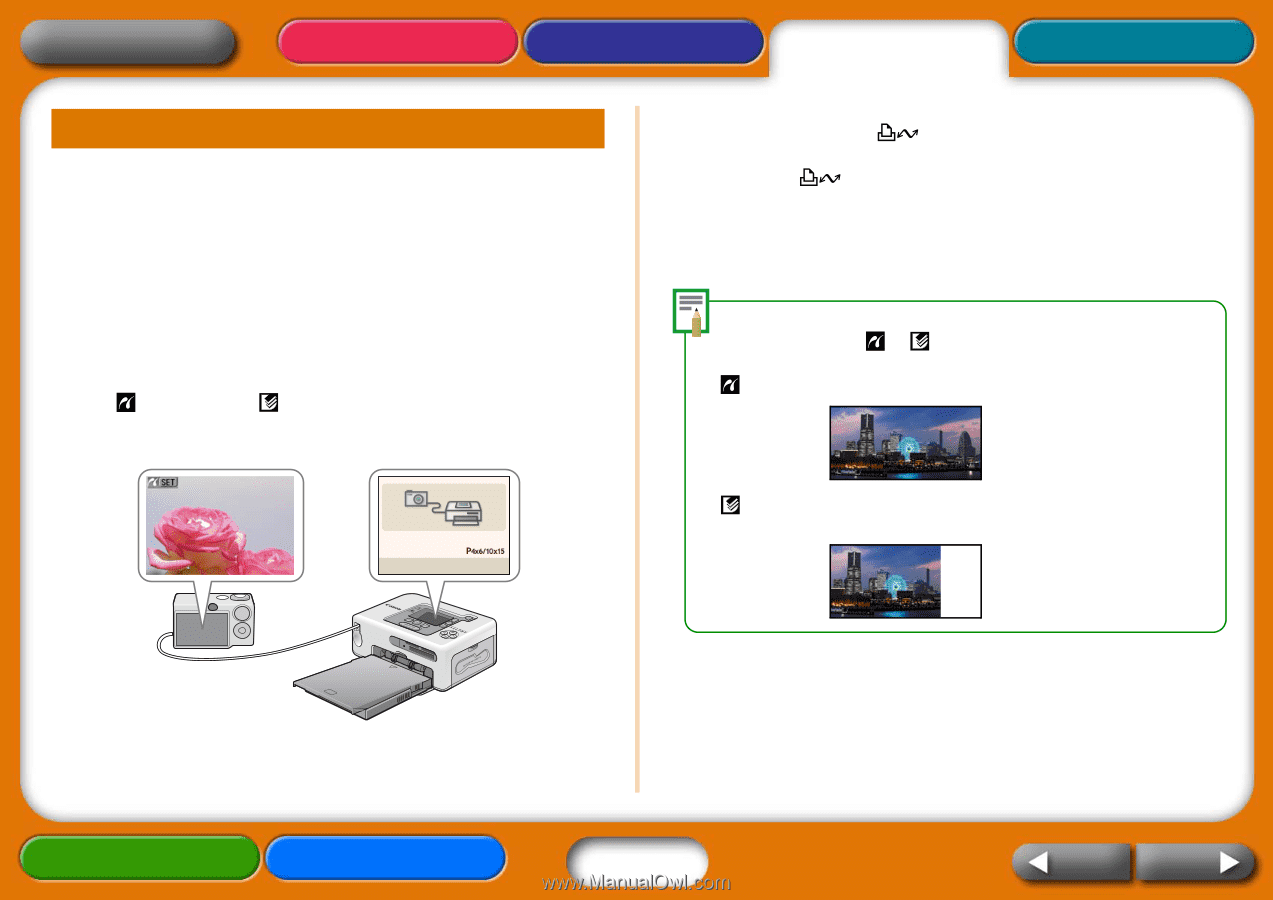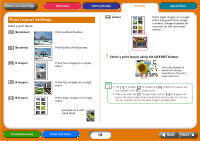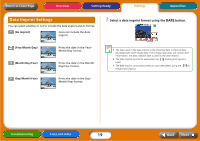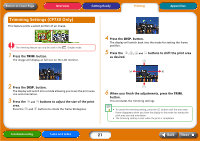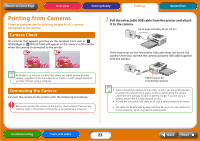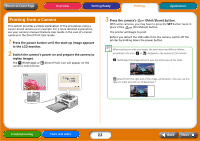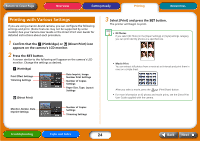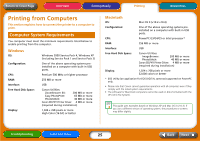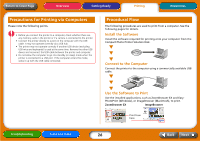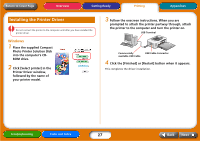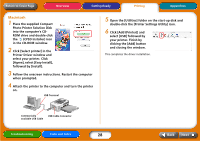Canon SELPHY CP730 SELPHY CP730/CP720 Printer User Guide Macintosh - Page 23
Printing from a Camera, Print/Share button. - manual
 |
View all Canon SELPHY CP730 manuals
Add to My Manuals
Save this manual to your list of manuals |
Page 23 highlights
Return to Cover Page Overview Getting Ready Printing Appendices Printing from a Camera This section provides a simple explanation of the procedures using a Canon-brand camera as an example. For a more detailed explanation, see your camera's manual (Camera User Guide in the case of a Canon camera) or the Direct Print User Guide. 1 Press the power button until the start-up image appears in the LCD monitor. 2 Switch the camera's power on and prepare the camera to replay images. The (PictBridge) or (Direct Print) icon will appear on the camera's LCD monitor. 3 Press the camera's (Print/Share) button. With some cameras, you may have to press the SET button twice in place of the (Print/Share) button. The printer will begin to print. Before you detach the USB cable from the camera, switch off the printer by holding down the power button. When printing on wide size sheets, the print area may differ as follows according to the icon ( or ) displayed in the camera's LCD monitor. (PictBridge) The image will print over the entire area of the sheet. (Direct Print) The right end of the image will be blank. (You can use this space to write text with an oil-based pen.) Troubleshooting Tasks and Index 23 Back Next