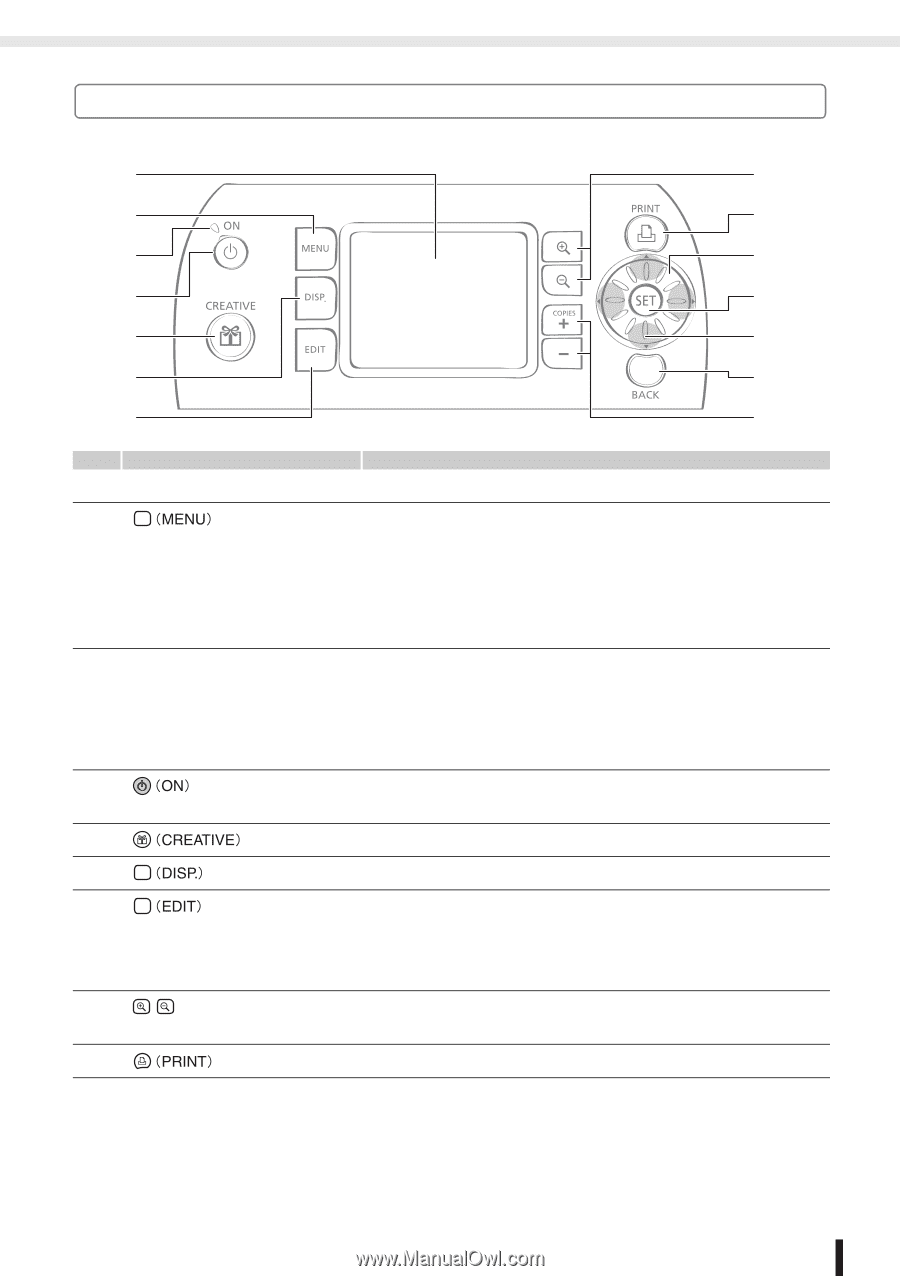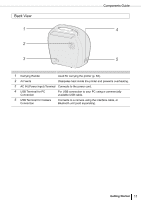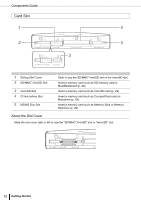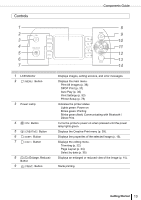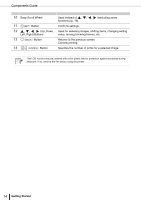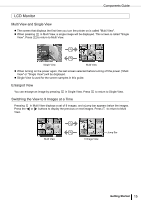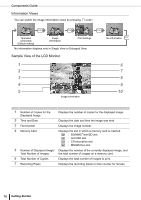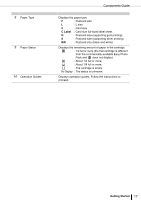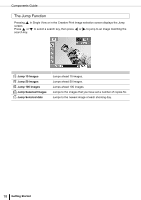Canon SELPHY ES30 SELPHY ES30 Printer User Guide - Page 13
Controls - bluetooth
 |
View all Canon SELPHY ES30 manuals
Add to My Manuals
Save this manual to your list of manuals |
Page 13 highlights
Components Guide Controls 1 2 3 4 5 6 7 1 LCD Monitor 2 Button 3 Power Lamp 4 Button 5 Button 6 Button 7 Button 8 (Enlarge, Reduce) Button 9 Button 8 9 10 11 12 13 14 Displays images, setting screens, and error messages. Displays the main menu. Print All Images (p. 36) DPOF Print (p. 37) Auto Play (p. 38) Print Settings (p. 53) Printer Setup (p. 78) Indicates the printer status. Lights green: Power on Blinks green: Printing Blinks green (fast): Communicating with Bluetooth / Direct Print Turns the printer's power on when pressed until the power lamp lights green. Displays the Creative Print menu (p. 39). Displays the properties of the selected image (p. 16). Displays the editing menu. Trimming (p. 32) Page Layout (p. 34) Select by date (p. 35) Displays an enlarged or reduced view of the image (p. 15). Starts printing. Getting Started 13