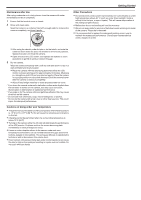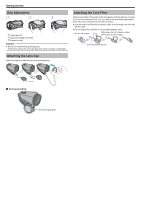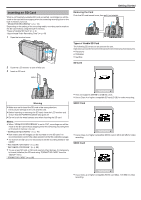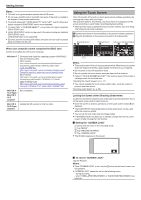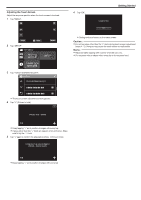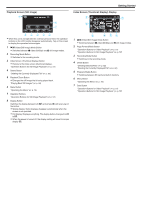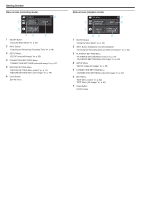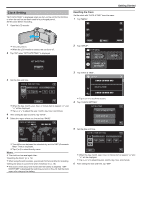Canon VIXIA HF W10 HF W11 User Manual - Page 11
Adjusting the Touch Screen, SETUP, CONNECTION, SETTINGS
 |
View all Canon VIXIA HF W10 manuals
Add to My Manuals
Save this manual to your list of manuals |
Page 11 highlights
Adjusting the Touch Screen Adjust the response position when the touch screen is touched. 1 Tap "MENU". ˻PLAY REC . 2 Tap "SETUP". TOP MENU RECORD OFF SETTING MENU SETUP CONNECTION SETTINGS . 3 Tap "TOUCH SCREEN ADJUST". SETUP TOUCH SCREEN ADJUST 6 Tap "OK". Getting Started COMPLETED OK . 0 Setting ends and returns to the menu screen. Caution : 0 Do not tap areas other than the "+" mark during touch screen adjustment (steps 4 - 5). Doing so may cause the touch screen to malfunction. Memo : 0 Adjust by lightly tapping with a corner of an SD card, etc. 0 Do not press with an object with a sharp tip or do not press hard. . 0 The touch screen adjustment screen appears. 4 Tap "+". (3 times in total) PRESS THE + MARK 1/3 . 0 Keep tapping "+" as its position changes with every tap. 0 If areas other than the "+" mark are tapped, errors will occur. Make sure to tap the "+" mark. 5 Tap "+" again to confirm the adjusted positions. (3 times in total) CONFIRM THE ADJUSTMENT PRESS + MARK AGAIN 1/3 . 0 Keep tapping "+" as its position changes with every tap. 11