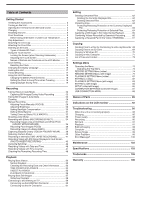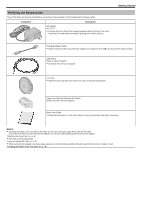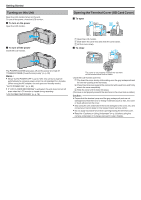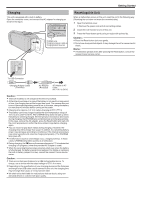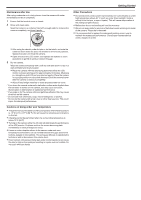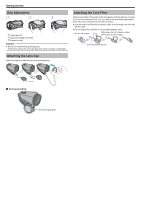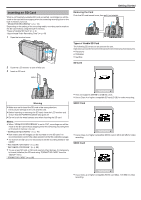Canon VIXIA HF W10 HF W11 User Manual - Page 4
Turning on this Unit, Opening the Terminal Cover (SD Card Cover), Getting Started - camcorder
 |
View all Canon VIXIA HF W10 manuals
Add to My Manuals
Save this manual to your list of manuals |
Page 4 highlights
Getting Started Turning on this Unit Open the LCD monitor to turn on this unit. To turn off the power, close the LCD monitor. o To turn on the power Open the LCD monitor. . o To turn off the power Close the LCD monitor. Opening the Terminal Cover (SD Card Cover) o To open (Rear) . A Open the LCD monitor. B Slide down the cover lock and slide the cover aside. C Lift the cover slowly. o To close . The POWER/ACCESS lamp goes off and the power is turned off. "POWER/ACCESS (Power/Access) Lamp" (A p. 90) Memo : 0 When "AUTO POWER OFF" is set to "ON", this unit turns itself off automatically to conserve power when it is not operated for 5 minutes. (When using the AC adapter, this unit goes into standby mode.) " AUTO POWER OFF " (A p. 85) 0 If "LCD CLOSED RECORDING" is activated, this unit does not turn off even when the LCD monitor is closed during recording. "LCD CLOSED RECORDING" (A p. 78) The cover is not properly closed if the red mark at the terminal cover lock is visible. . Leave the LCD monitor open first. A Flip down the cover slowly while making sure the gray waterproof seal fits into the opening at the terminals. B Press the entire cover against the camcorder with equal force and firmly attach the cover completely. C Slide the cover until it clicks into place. (The cover is not properly closed if the red mark on the cover lock is visible.) Caution : 0 Ensure that the terminal cover and the gray waterproof seal are not damaged and that there are no foreign materials (such as hair, lint, sand or dust) adhered on the cover. 0 Stop using the unit underwater if there are damages to the cover, etc. and consult your Canon dealer or the nearest Canon service center. 0 Do not apply excessive force when opening/closing the terminal cover. 0 Read the "Cautions on Using Underwater" (A p. 6) before using the camera underwater or in places exposed to water droplets. 4