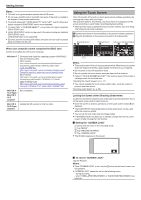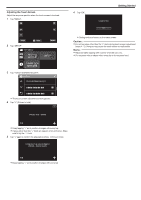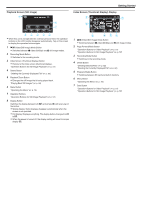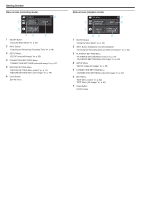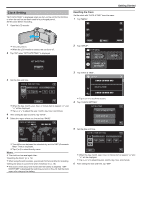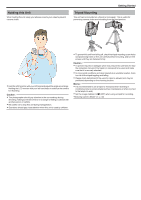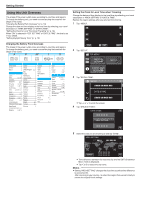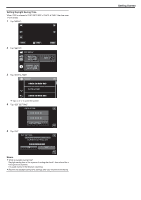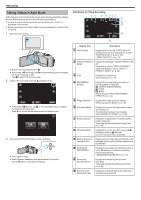Canon VIXIA HF W10 HF W11 User Manual - Page 15
Clock Setting, Resetting the Clock
 |
View all Canon VIXIA HF W10 manuals
Add to My Manuals
Save this manual to your list of manuals |
Page 15 highlights
Clock Setting "SET DATE/TIME!" is displayed when you turn on the unit for the first time or when the unit has not been used for a prolonged period. Set the clock before recording. 1 Open the LCD monitor. Getting Started Resetting the Clock Set the clock with "DATE & TIME" from the menu. 1 Tap "MENU". . 0 The unit turns on. 0 When the LCD monitor is closed, the unit turns off. 2 Tap "OK" when "SET DATE/TIME!" is displayed. SET DATE/TIME! OK . 3 Set the date and time. DATE & TIME SETTING 24 DATE TIME 12 2019 AM 10 00 SAVE . 0 When the day, month, year, hour, or minute item is tapped, "3" and "2" will be displayed. 0 Tap 3 or 2 to adjust the year, month, day, hour, and minute. 4 After setting the date and time, tap "SAVE". 5 Select the region where you live and tap "SAVE". DATE & TIME/AREA GMT SAVE . 0 Time difference between the selected city and the GMT (Greenwich Mean Time) is displayed. 0 Tap 0 or 1 to select the city name. Memo : 0 The clock can be reset again later. "Resetting the Clock" (A p. 15) 0 When using this unit overseas, you can set it to the local time for recording. "Setting the Clock to Local Time when Traveling" (A p. 18) 0 The clock is reset about one month after the battery is depleted. "SET DATE/TIME!" is displayed the next time you turn on this unit. Set the clock again after charging the battery. ˻PLAY REC . 2 Tap "SETUP". TOP MENU RECORD OFF SETTING MENU SETUP CONNECTION SETTINGS . 3 Tap "DATE & TIME". SETUP DATE & TIME . 0 Tap 3 or 2 to scroll the screen. 4 Tap "CLOCK SETTING". DATE & TIME DATE & TIME SETTING . 5 Set the date and time. DATE & TIME SETTING 24 DATE TIME 12 2019 10 00 AM SET . 0 When the day, month, year, hour, or minute item is tapped, "3" and "2" will be displayed. 0 Tap 3 or 2 to adjust the year, month, day, hour, and minute. 6 After setting the date and time, tap "SET". 15