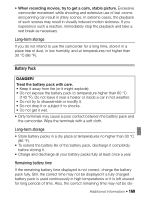Canon VIXIA HF21 VIXIA HF21 Instruction Manual - Page 167
About Canon PIXMA/SELPHY DS Printers
 |
View all Canon VIXIA HF21 manuals
Add to My Manuals
Save this manual to your list of manuals |
Page 167 highlights
Print order error - You attempted to set more than 998 photos in the print order. Printer cover open - Close the printer cover securely. Printer error - A malfunction has occurred that may require repairs. (Canon PIXMA printers: the printer's green power lamp and orange error lamp flash alternately.) - Disconnect the USB cable and turn off the printer. Unplug the printer's power cord from the power outlet and contact the appropriate customer support center or service center. Printer in use - The printer is in use. Check the printer status. Printing error - Cancel printing, disconnect the USB cable and turn off the printer. After a while, turn the printer back on and reconnect the USB cable. Check the printer status. - When you are printing using the button, check the print settings. Readjust trim settings - The trimming settings for this photo were lost as a result of changes in the paper-related settings. NOTES About Canon PIXMA/SELPHY DS Printers: If the printer's error indicator flashes or an error message appears on the printer's operation panel, refer to the printer's instruction manual. • If you cannot solve the problem even after consulting this list and the printer's instruction manual, contact the closest Canon Service Center (refer to the list included with the printer). Additional Information Š 167