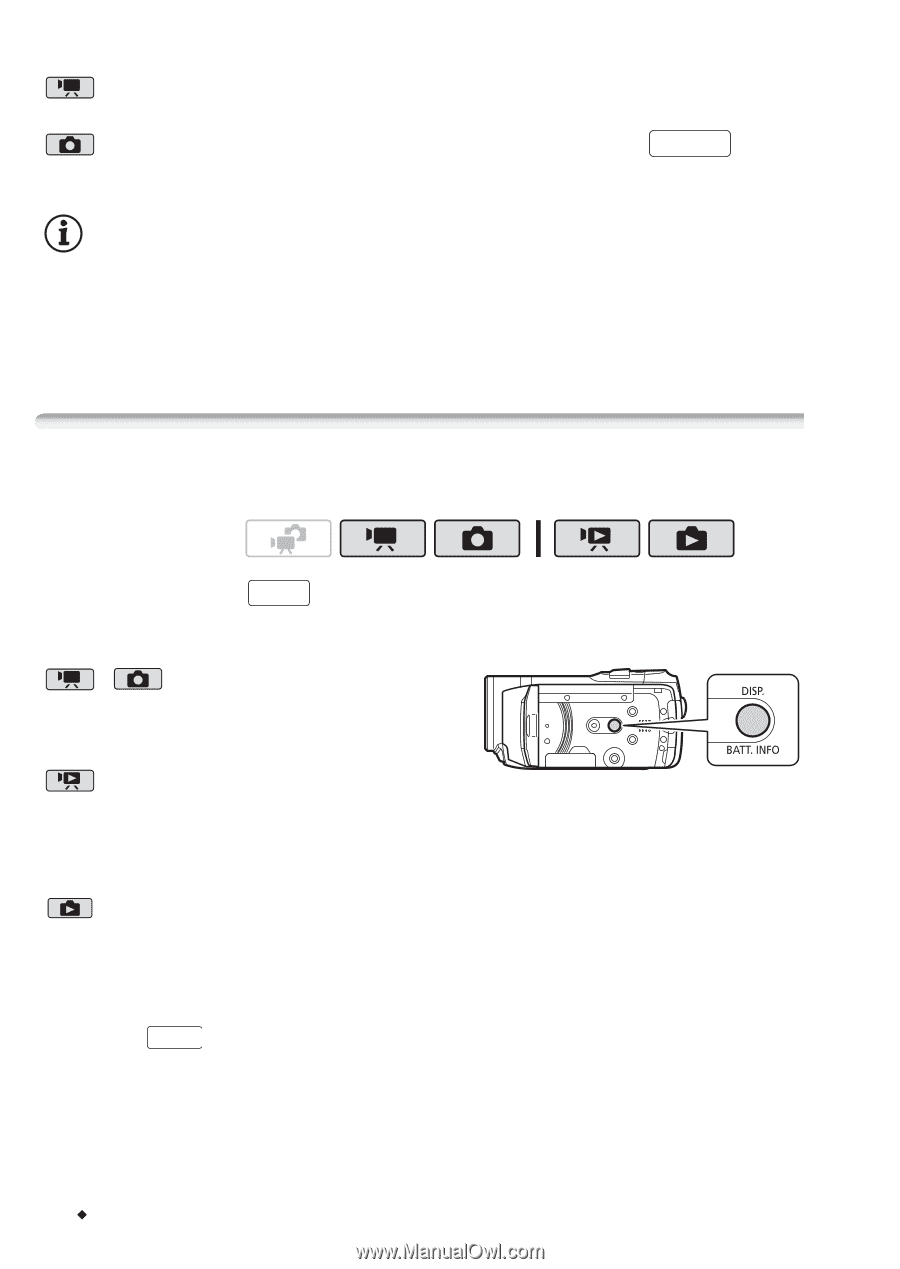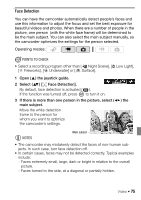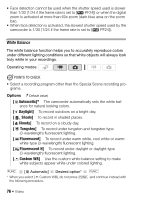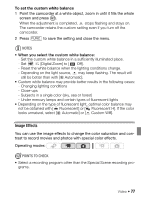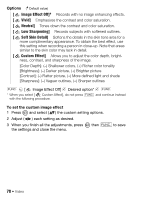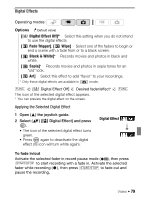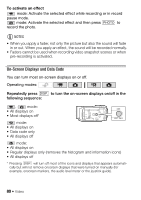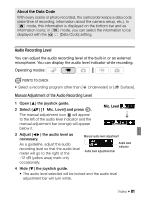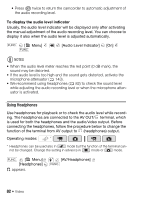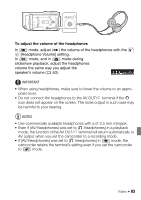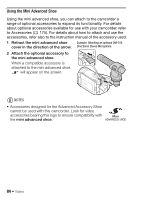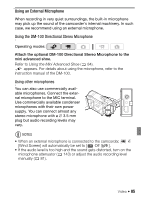Canon VIXIA HF21 VIXIA HF21 Instruction Manual - Page 80
On-Screen Displays and Data Code
 |
View all Canon VIXIA HF21 manuals
Add to My Manuals
Save this manual to your list of manuals |
Page 80 highlights
To activate an effect mode: Activate the selected effect while recording or in record pause mode. mode: Activate the selected effect and then press PHOTO to record the photo. NOTES • When you apply a fader, not only the picture but also the sound will fade in or out. When you apply an effect, the sound will be recorded normally. • Faders cannot be used when recording video snapshot scenes or when pre-recording is activated. On-Screen Displays and Data Code You can turn most on-screen displays on or off. Operating modes: Repeatedly press DISP. to turn the on-screen displays on/off in the following sequence: , mode: • All displays on • Most displays off* mode: • All displays on • Data code only • All displays off mode: • All displays on • Regular displays only (removes the histogram and information icons) • All displays off * Pressing DISP. will turn off most of the icons and displays that appears automatically but will not remove onscreen displays that were turned on manually (for example, onscreen markers, the audio level meter or the joystick guide). 80 Š Video