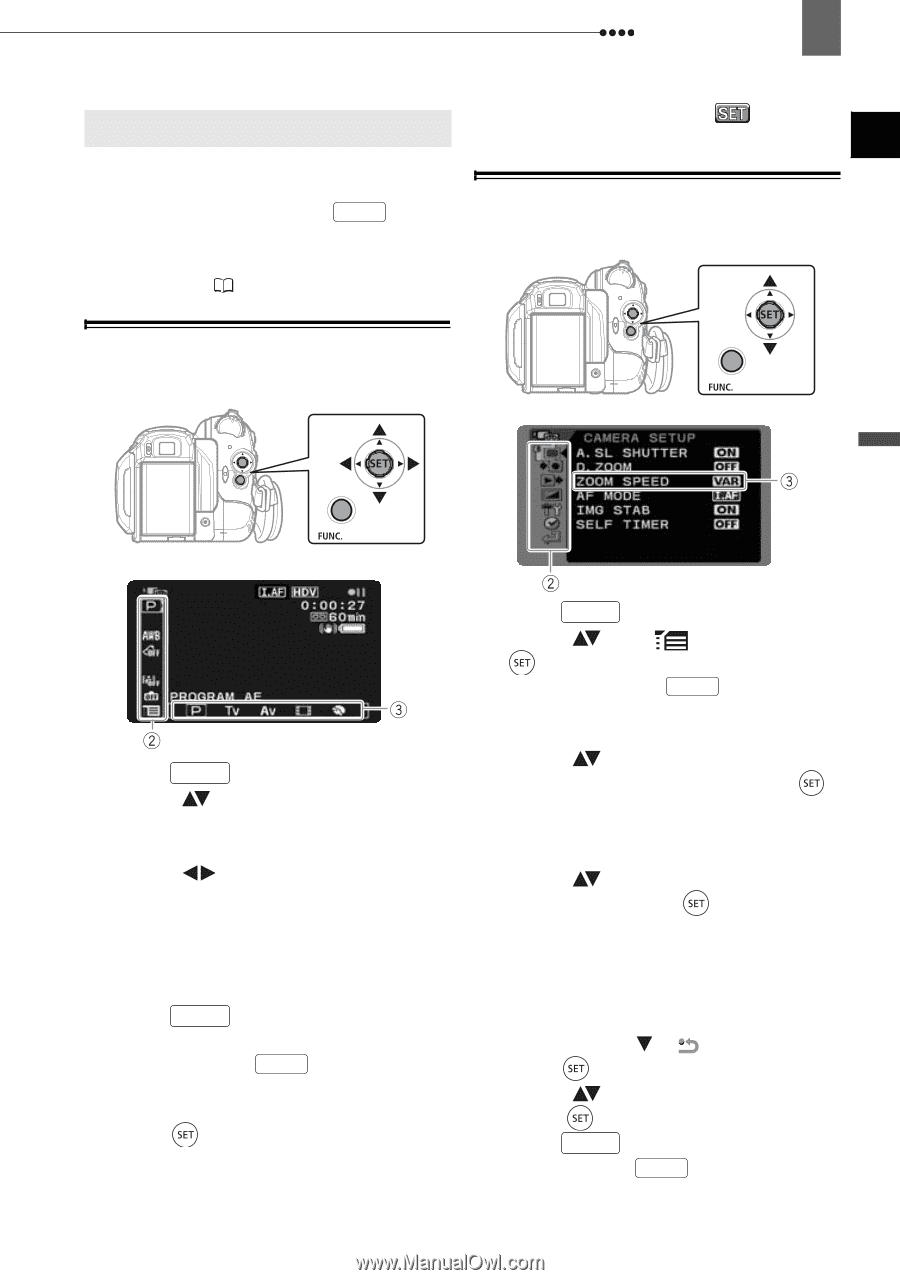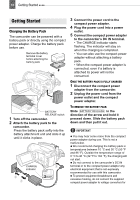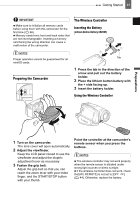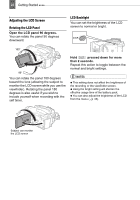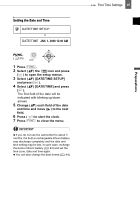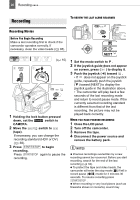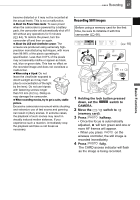Canon VIXIA HV30 VIXIA HV30 Instruction Manual - Page 23
Using the Menus
 |
View all Canon VIXIA HV30 manuals
Add to My Manuals
Save this manual to your list of manuals |
Page 23 highlights
Using the Menus 23 Using the Menus Using the Menus Many of the camcorder's functions can be adjusted from the menus that open after pressing the FUNC. button ( FUNC. ). For details about the available menu options and settings, refer to Menu Options Lists ( 35). the screen (such as the small arrows, etc.). icon, Selecting an Option from the Setup Menus Selecting an Option from the FUNC. Menu Preparations 1 Press FUNC. . 2 Select ( ) the icon of the function you want change from the left side column. 3 Select ( ) the desired setting from the available options at the bottom bar. The selected option will be highlighted in light blue. Menu items not available will appear grayed out. 4 Press FUNC. to save the settings and close the menu. • You can press FUNC. to close the menu at any time. • With some settings you will need to press ( ) and make further selections. Follow the additional operation guides that will appear on 1 Press FUNC. . 2 Select ( ) the icon and press ( ) to open the setup menus. You can also hold FUNC. pressed down for more than 1 second to open directly the setup menus screen. 3 Select ( ) the desired menu from the left side column and press ( ). The title of the selected menu appears on top of the screen and under it the list of settings. 4 Select ( ) the setting you want to change and press ( ). • An orange frame will indicate the menu item currently selected. Menu items not available will appear grayed out. • To return to the menu selection screen, select ( ) [ RETURN] and press ( ). 5 Select ( ) the desired option and press ( ) to save the setting. 6 Press FUNC. . You can press FUNC. to close the menu at any time.