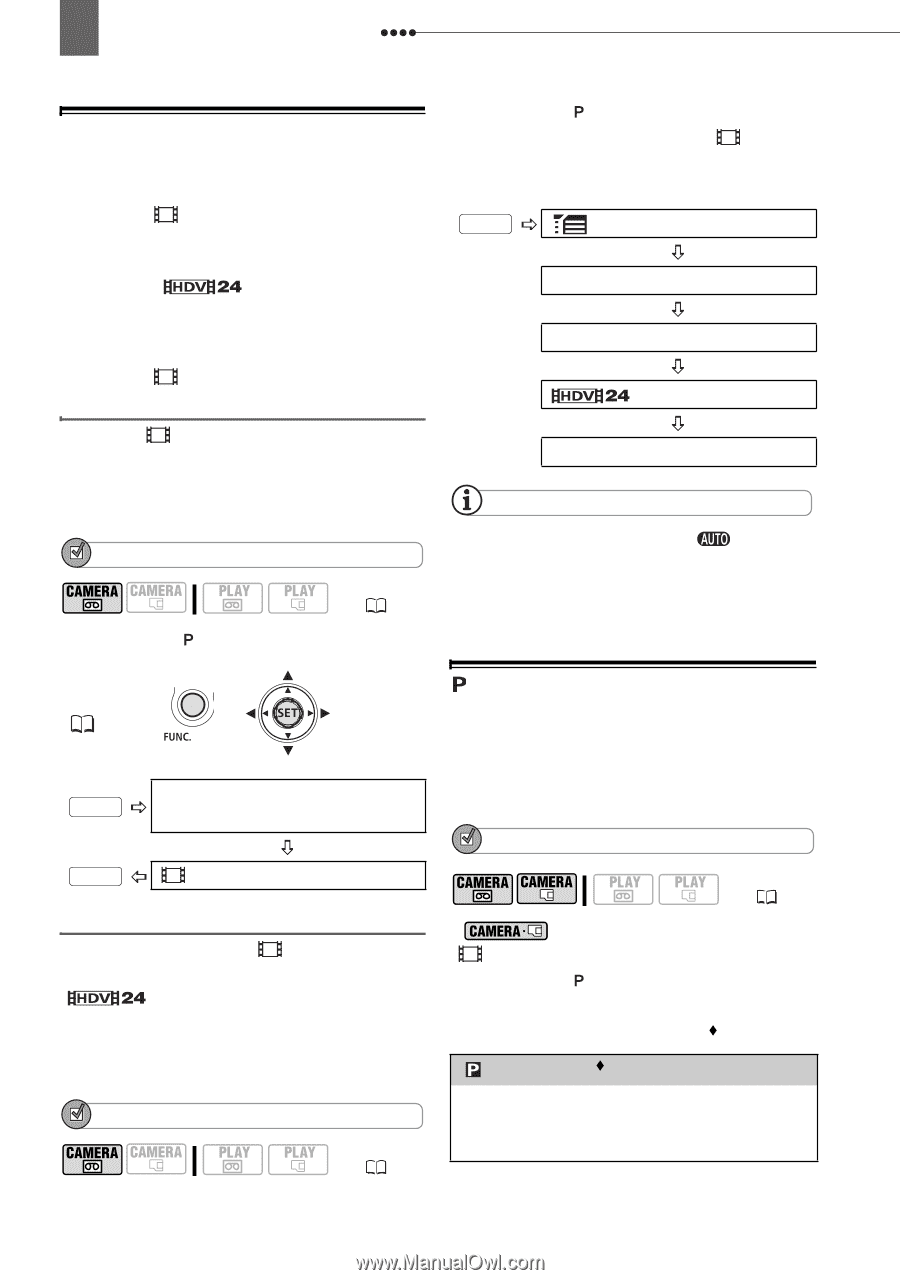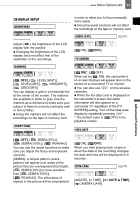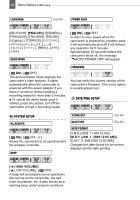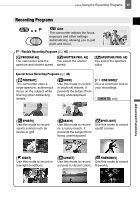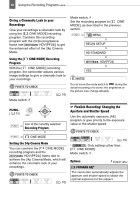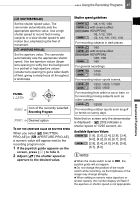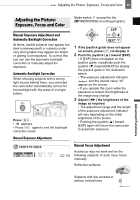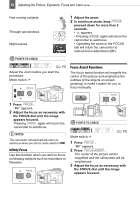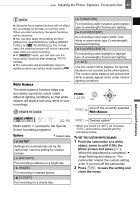Canon VIXIA HV30 VIXIA HV30 Instruction Manual - Page 46
Giving a Cinematic Look to your, Recordings, Flexible Recording: Changing the, Aperture and Shutter - progressive
 |
View all Canon VIXIA HV30 manuals
Add to My Manuals
Save this manual to your list of manuals |
Page 46 highlights
46 Using the Recording Programs Giving a Cinematic Look to your Recordings Give your recordings a cinematic look by using the [ CINE MODE] recording program. Combine this recording program with the 24 fps progressive frame rate [ HDV(PF24)] to get the enhanced effect of the 24p Cinema Mode. Mode switch: Set the recording program to [ CINE MODE], as described in the previous section. FUNC. MENU REC/IN SETUP HD STANDARD Using the [ CINE MODE] Recording Program With the [ CINE MODE] recording program, the camcorder adjusts various image settings to give a cinematic look to your recordings. POINTS TO CHECK Mode switch: ( 10) HDV(PF24) YES NOTES Do not move the mode switch to during the actual recording of a scene; the brightness of the picture may change abruptly. FUNC. ( 23) FUNC. Icon of the currently selected Recording Program FUNC. CINE MODE Setting the 24p Cinema Mode You can combine the [ CINE MODE] recording program and the [ HDV(PF24)] frame rate to achieve the 24p Cinema Mode, which will enhance the cinematic look of your recordings. POINTS TO CHECK ( 10) Flexible Recording: Changing the Aperture and Shutter Speed Use the automatic exposure (AE) program or give priority to the exposure value or the shutter speed. POINTS TO CHECK * ( 10) * : Only settings other than [ CINE MODE]. Mode switch: Options Default value [ PROGRAM AE] The camcorder automatically adjusts the aperture and shutter speed to obtain the optimal exposure for the subject.