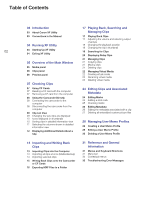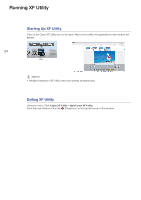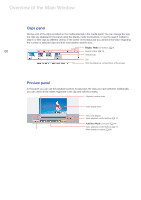Canon XF305 Canon XF Utility (Macintosh) Version 1.0 Instruction Manual - Page 7
Using CF Cards
 |
View all Canon XF305 manuals
Add to My Manuals
Save this manual to your list of manuals |
Page 7 highlights
Checking Clips Using CF Cards CheckingClips After you have finished recording video with your camcorder, you can use a computer to read, access and save the clips it contains. 07 Reading a CF card with the computer Connect a commercially available card reader compatible with CompactFlash memory cards to your computer. Start up XF Utility and then insert the CF card into the card reader. When the CF card is correctly recognized*, it will appear in the list of available media in the media panel. * Only CF cards that were initialized using the camcorder and have the designated folder structure will be correctly recognized. NOTES • Use of a commercially-available, UDMA-compatible card reader is recommended. Removing a CF card from the computer 1. In the media panel, select the CF card you want to remove. 2. Click File > Eject to safely terminate the connection to the CF card. • The CF card will disappear from the media panel, and XF Utility will no longer be able to access it. • You can also control (^) -click on the CF card icon in the media panel and select Eject from the contextual menu that opens. 3. Remove the CF card from the card reader.