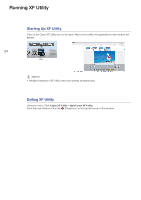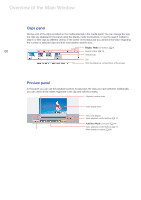Canon XF305 Canon XF Utility (Macintosh) Version 1.0 Instruction Manual - Page 8
Checking Clips - data import utility
 |
View all Canon XF305 manuals
Add to My Manuals
Save this manual to your list of manuals |
Page 8 highlights
Checking Clips Using the Camcorder Directly You can connect the camcorder directly to a computer using a USB cable. In such case, if CF cards are inserted in both CF card slots, both CF cards will appear in the media panel at the same time and you will be able the access and work on clips from both media. 08 Connecting the camcorder to the computer 1. Power the camcorder using the compact power adapter. • If you only want to read clips from the CF cards in the camcorder and do not need to write onto them, you can connect the camcorder even if it is powered only by a battery pack. 2. Turn on the camcorder and set it in MEDIA mode. • Insert the CF cards that contain the clips you want to check into the camcorder in advance. 3. Start up XF Utility. 4. Connect the camcorder to the computer using a USB cable. • Use the optional IFC-400PCU USB cable or similar mini-B USB cable. • The CF cards in the camcorder will appear in the media panel as CF A, CF B. Disconnecting the camcorder from the computer 1. In the media panel, select the icon of the CF A card. 2. Click File > Eject to safely terminate the connection to the CF card. • The CF card will disappear from the media panel, and XF Utility will no longer be able to access it. • You can also control (^) -click on the CF card icon in the media panel and select Eject from the contextual menu that opens. • If there are two CF cards in the camcorder, repeat steps 1 and 2 to eject the second card (CF B) in a similar manner. 3. Disconnect the USB cable from the camcorder and the computer and turn off the camcorder. IMPORTANT • Please observe the following precautions. Failing to do so may result in permanent data loss. When a CF card appears in the media panel: - Do not remove the CF card or the CF card reader without safely ejecting the media first. - Do not access, change or delete any of the CF card's folders or files directly from the computer. Always save clips on the computer and write back clips onto the CF card using only XF Utility. When the camcorder is connected directly to the computer: - Do not open any of the CF card slot covers and do not remove the CF cards. - Do not disconnect the USB cable without safely ejecting the camcorder first. - Do not turn off the camcorder or the computer.