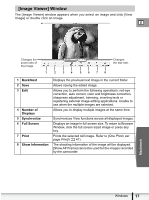Canon ZR700 Digital Video Software (Macintosh) Ver.20 Instruction Manual - Page 22
Installing the Digital Video Software - digital camcorder
 |
UPC - 013803063691
View all Canon ZR700 manuals
Add to My Manuals
Save this manual to your list of manuals |
Page 22 highlights
Installing the Digital Video Software Before you connect the camcorder to the computer with the USB cable for the first time, you must install the Digital Video Software. Your digital video camcorder is equipped with the standard Picture Transfer Protocol (PTP). This protocol enables you to download images by simply connecting the camera to a computer with the USB cable (using software such as iPhoto or Image Capture preinstalled on Mac OS X). However, please note that there are several limitations to downloading images with this method. It may take a few minutes, after connecting the camcorder, until you can download images. Only AVI* movie files can be downloaded. Thumbnails cannot be downloaded. * Two files are created in the camcorder (for example: [MVI_0001.AVI] and [MVI_0001.THM]). [MVI_0001.THM] files cannot be downloaded but movies can still be played back on the computer. - When downloading the images by Image Capture that comes with Mac OS, the Exif version may change to 2.1 and image information may be modified. Either install ImageBrowser to download the images or use the following procedures. 1) Connect the camcorder to the computer, and start Image Capture. 2) Click [Options]. 3) Remove the checkmark from [Embed Colorsync profile] in the [Download Options] tab and click [OK]. 1 Close all programs that are running, and check that a camcorder is not connected to the computer. 2 Set the DIGITAL VIDEO SOLUTION DISK in the computer's CD-ROM drive. 3 Double click the CD-ROM icon and the [CanonDigitalVideoInstaller] icon. 22 Installing the Digital Video Software