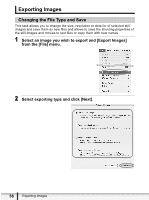Canon ZR700 Digital Video Software (Macintosh) Ver.20 Instruction Manual - Page 55
Editing Movies
 |
UPC - 013803063691
View all Canon ZR700 manuals
Add to My Manuals
Save this manual to your list of manuals |
Page 55 highlights
Editing Movies You can link images, insert text and background music, and add effects. 1 Select images in the Browser area. E 2 From the [Edit] menu, select [Movie Edit]. Macintosh 3 Arrange images and click [2.Effect]. • To change the order of images, select an image and click [Move Left] or [Move Right]. • Operational instructions are displayed in the upper section of the window. Plays back the movie being edited. Storyboard Area Displays thumbnails of the selected images. The images will be linked from left to right. Transition Box Displays the symbol of the transition effect between linked images. Playing Back and Editing Movies 55

E
55
Playing Back and Editing Movies
Macintosh
Editing Movies
You can link images, insert text and background music, and add effects.
1
Select images in the Browser area.
2
From the [Edit] menu, select [Movie Edit].
3
Arrange images and click [2.Effect].
•
To change the order of images, select an image and click [Move Left] or [Move
Right].
• Operational instructions are displayed in the upper section of the window.
Plays back the movie
being edited.
Storyboard Area
Displays thumbnails of the
selected images. The images
will be linked from left to right.
Transition Box
Displays the symbol of the transition effect between linked images.