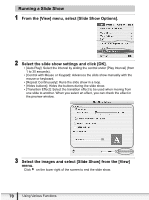Canon ZR700 Digital Video Software (Macintosh) Ver.20 Instruction Manual - Page 69
Select whether you wish to start your e-mail software and, click [Finish].
 |
UPC - 013803063691
View all Canon ZR700 manuals
Add to My Manuals
Save this manual to your list of manuals |
Page 69 highlights
5 Select whether you wish to start your e-mail software and click [Finish]. • If you have selected [Start email application after closing], your e-mail software starts automatically. Open a new e-mail message and attach the image. With some types of e-mail software, you can attach images to E e-mail messages simply by dragging them from the Browser Area to the new message window. • Click [Preview] to check the changed image. • The image will be saved to the [Email Images] folder in the explorer view section. Macintosh Explorer View Section You can set the e-mail software to start automatically in step 5. Note that some e-mail software may not start automatically. For details, please refer to the Help menu of the OS you are using. The images in the [Email Images] folder are saved in the following location: Open the [Users] folder, followed by [User login name], [Library], [Preferences], [ImageBrowserUserData], and [Mail]. Using Various Functions 69