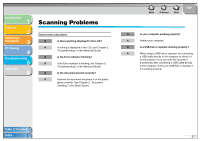Canon imageCLASS MF3240 imageCLASS MF3200 Series Software Guide - Page 204
if [Set as Default Printer] Windows 98/Me: [Set as, Serial Bus controllers]. Delete ONLY the USB
 |
View all Canon imageCLASS MF3240 manuals
Add to My Manuals
Save this manual to your list of manuals |
Page 204 highlights
Introduction 1 Printing 2 Scanning a Document 3 PC Faxing 4 Troubleshooting 5 Appendix 6 Table of Contents Index Windows 98/Me/2000/XP: 2. Click [Performance and Maintenance] in the [Control Panel] folder → [See basic information about your computer] in the [Performance and Maintenance] folder (Windows 98/Me/2000: double-click [System] in the [Control Panel] folder). The [System Properties] dialog box appears. 3. Select the [Hardware] tab → click [Device Manager] → double-click [Universal Serial Bus controllers] (Windows 98/Me: select the [Device Manager] tab → double-click [Universal Serial Bus controllers]). 4. Locate the USB class driver under [Universal Serial Bus controllers]. Delete ONLY the USB class driver specified for your operating system. (If the USB class driver is displayed under [Other device], delete ONLY one of the following, depending on your operating system: [USB Printing Support], [Canon MF3200 Series], or [Unknown].) Select [USB Printing Support] → select [Uninstall] from the [Action] menu (Windows 98/ Me: select [Canon MF3200 Series] → click [Remove]). 5. Close the [Control Panel] folder → unplug the USB cable. 6. Restart your computer. 7. For instructions on installing the printer driver, see "Installing Software," in the Starter Guide. Back Previous Next TOP Strings of garbled characters are printed. Q Is the driver installed properly? A Check if the corresponding printer driver icon is displayed in the [Printers and Faxes] (Windows 98/ Me/2000/Vista: [Printers], Windows 7: [Devices and Printers]) folder. If not, install the driver. If the corresponding printer driver icon is displayed, right click the corresponding printer driver icon → check if [Set as Default Printer] (Windows 98/Me: [Set as Default]) is selected in the pop-up menu. For more information, see "Checking Installation," on p. 1-4. 5-6