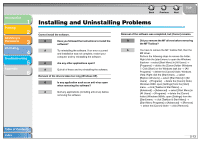Canon imageCLASS MF3240 imageCLASS MF3200 Series Software Guide - Page 211
Installing and Uninstalling Problems
 |
View all Canon imageCLASS MF3240 manuals
Add to My Manuals
Save this manual to your list of manuals |
Page 211 highlights
Introduction 1 Printing 2 Scanning a Document 3 PC Faxing 4 Troubleshooting 5 Appendix 6 Back Previous Next TOP Installing and Uninstalling Problems Cannot install the software. Q Have you followed the instructions to install the software? A Try reinstalling the software. If an error occurred and installation was not complete, restart your computer and try reinstalling the software. Q Are any other applications open? A Quit all of these and try reinstalling the software. Removal of the drivers takes too long (Windows XP). Q Is any application such as an anti-virus open when removing the software? A Quit any applications (including anti-virus) before removing the software. Removal of the software was completed, but [Canon] remains. Q Did you remove the MF drivers before removing the MF Toolbox? A You have to remove the MF Toolbox first, then the MF driver. Perform the following steps to remove the folder. Right click the [start] menu to open the Windows Explorer → select [Start Menu] in [All Users] → [Programs] → delete the [Canon] folder (Windows 7: Click [Start] on the Windows task bar → [All Programs] → delete the [Canon] folder, Windows Vista: Right click the [Start] menu → select [Explore All Users] → select [Start Menu] in [All Users] → [Programs] → delete the [Canon] folder, Windows 2000: open [Settings] from the [Start] menu → click [Taskbar & Start Menu] → [Advanced] → [Advanced] → select [Start Menu] in [All Users] → [Programs] → delete the [Canon] folder) (Windows 98/Me: open [Settings] from the [Start] menu → click [Taskbar & Start Menu] → [Start Menu Programs] or [Advanced] → [Remove] → select the [Canon] folder → click [Remove]). Table of Contents Index 5-13