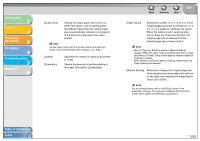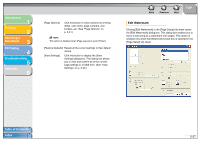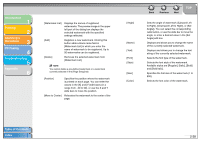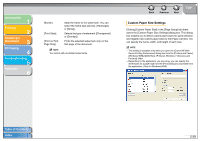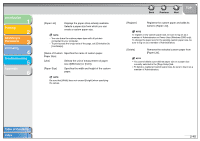Canon imageCLASS MF3240 imageCLASS MF3200 Series Software Guide - Page 53
Manual Scaling], Layout] - printer software
 |
View all Canon imageCLASS MF3240 manuals
Add to My Manuals
Save this manual to your list of manuals |
Page 53 highlights
Introduction 1 Printing 2 Scanning a Document 3 PC Faxing 4 Troubleshooting 5 Appendix 6 [Output Size] Selects the output paper size to print on. When this option is set to anything other than [Match Page Size], the original page size is automatically reduced or enlarged to fit the selected output paper size when printed. NOTE [Custom Paper Size] with the [Custom Paper Size Settings] option. (See "Custom Paper Size Settings," on p. 2-39.) [Copies] [Orientation] Specifies the number of copies to be printed (1 to 99). Selects the direction of printing relative to the paper ([Portrait] or [Landscape]). Back Previous Next TOP [Page Layout] Selects the number (1, 2, 4, 6, 8, 9, or 16) of original pages per sheet or [Poster] (2 x 2, 3 x 3, or 4 x 4 pages to comprise one sheet). When this option is set to anything other than [1 Page per Sheet] and [Poster], the original page size is reduced to fit the selected page layout when printed. NOTE - When [1 Page per Sheet] is selected, [Manual Scaling] appears. When this option is set to anything other than [1 Page per Sheet] or [Poster], [Page Order] appears instead of [Manual Scaling] in its place. - When [Poster] is selected, [Manual Scaling], [Watermark] and [Page Options] are disabled. [Manual Scaling] Reduces or enlarges the original page size. Selecting this check box enables the edit box on the right side to specify the magnification factor (25 to 200%). NOTE Set the enlarge/reduce ratio on the [Print] screen of the application software. The value set in [Manual Scaling] of the printer driver applies to all Windows applications. Table of Contents Index 2-35