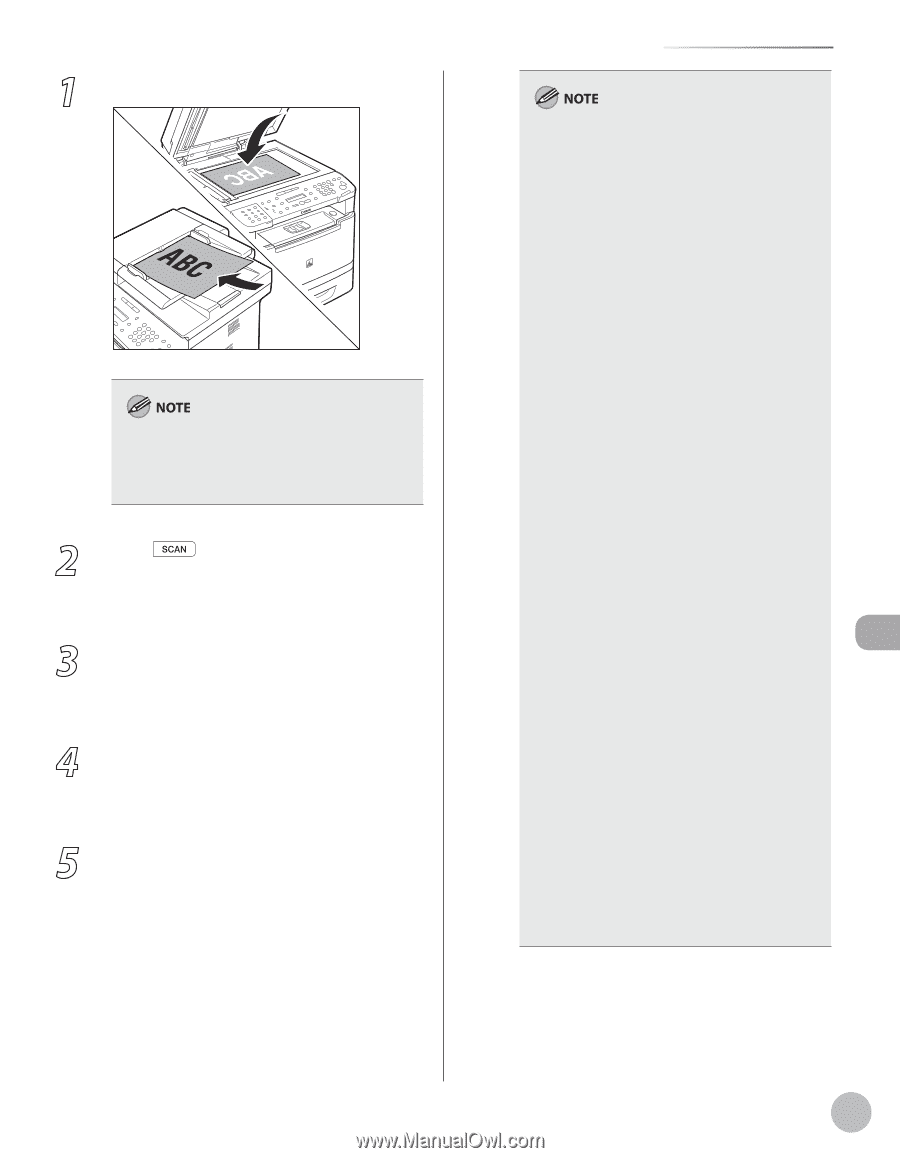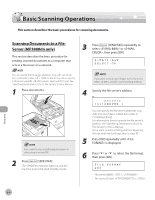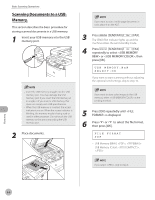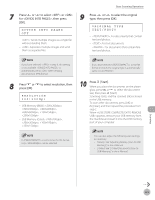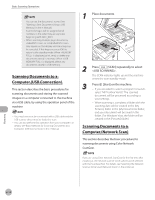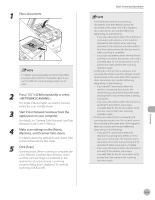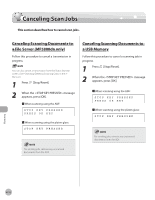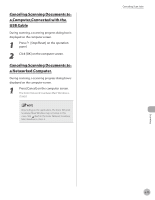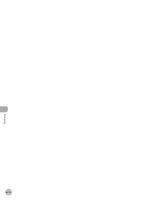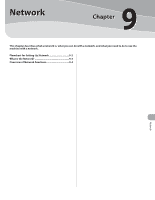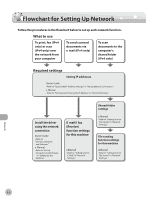Canon imageCLASS MF5880dn imageCLASS MF5880dn/5850dn Basic Operation Guide - Page 214
Start Color Network ScanGear from the, Options], and [Scanner Info] sheets.
 |
View all Canon imageCLASS MF5880dn manuals
Add to My Manuals
Save this manual to your list of manuals |
Page 214 highlights
1 Place documents. For better scanning quality, we recommend that you place documents on the platen glass. If you use the ADF, the scanned image might not be clear. 2 Press [SCAN] repeatedly to select . The SCAN indicator lights up and the machine enters the scan standby mode. 3 Start Color Network ScanGear from the application on your computer. For details, see "Starting Color Network ScanGear (Network Scan)," in the e-Manual. 4 Make scan settings on the [Main], [Options], and [Scanner Info] sheets. For details about the settings in each sheet, refer to the Online Help for that sheet. 5 Click [Scan]. Scanning starts. When scanning is complete, the Color Network ScanGear Main Window closes and the scanned image is transferred to the application. During scanning, a scanning progress dialog box is displayed. To interrupt scanning, click [Cancel]. Basic Scanning Operations - Printing fax documents and scanning documents over the network cannot be processed at the same time. If this happens, these documents are handled differently depending on the following: • If you scan documents when the machine is receiving fax documents, or the machine receives fax documents when scanning documents, the machine scans documents first, then starts printing the fax documents when scanning is complete. • If you scan documents when the machine is printing received fax documents, scanning is canceled. Wait for the fax documents to be printed out, then perform the scanning operation again. - Sending documents from a computer and scanning documents over the network cannot be processed at the same time. If this happens, these documents are handled differently depending on the following: • If you send PC documents when the machine is scanning documents, the machine scans documents first, then starts sending the PC documents when scanning is complete. • If you scan documents when the machine is sending PC documents, scanning is canceled. Wait for the PC documents to be sent out, then perform the scanning operation again. - Printing documents from a computer and scanning documents over the network cannot be processed at the same time. If this happens, these documents are handled differently depending on the following: • If you print PC documents when the machine is scanning documents, an error may occur. In this case, the machine scans documents first, then starts printing the PC documents when scanning is complete. • If you scan documents when the machine is printing PC documents, scanning is canceled. Wait for the PC documents to be printed out, then perform the scanning operation again. Scanning 8-11