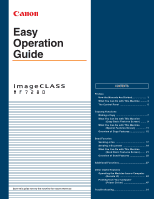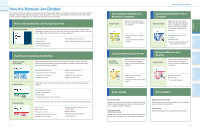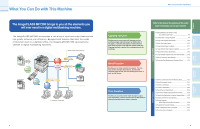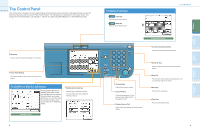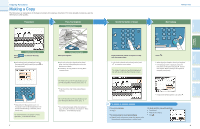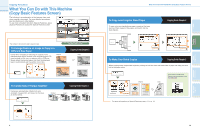Canon imageCLASS MF7280 imageCLASS MF7280 Easy Operation Guide - Page 6
What You Can Do with This Machine, Copy Basic Features Screen
 |
View all Canon imageCLASS MF7280 manuals
Add to My Manuals
Save this manual to your list of manuals |
Page 6 highlights
Copying Functions What You Can Do with This Machine (Copy Basic Features Screen) The following is an explanation of the features often used when copying a document. For more detailed procedures, see the references to other guides. To use more convenient functions (Special Features), press [Special Features] to access the Special Features screen. * The numbers in the illustrations refer to operation steps. To Enlarge/Reduce an Image to Copy to a Different Size Paper Useful when enlarging or reducing an original of one standard paper size to another, such as enlarging an LTR sized original to LGL size, or reducing LGL to LTR size. Simply select the desired paper size from the displayed keys to automatically set the optimal zoom ratio. Original 1 1 2 Copy Basic Features screen Copying Guide Chapter 2 Copy To Collate Sets of Output Together Copying Guide Chapter 2 Copies are automatically collated into sets arranged in page order, and output to the trays, as shown below. Original 3 Copies Copy 1 Copy 2 Copy 3 1 2 3 4 1 2 3 4 1 2 3 4 1 2 3 4 1 2 9 What You Can Do with This Machine (Copy Basic Features Screen) To Copy onto Irregular Sized Paper To copy onto non-standard size paper, simply set the type (such as Plain, Heavy) of the paper, and load it into the stack bypass. 1 2 Copying Guide Chapter 2 3 4 To Make Two-Sided Copies Copying Guide Chapter 2 When copying many single sided originals, printing on both the front and back sides of paper can help you save half of the paper costs. In the screen on the left, press [Option] to set the orientation of the two-sided copies. 1 2 Original Copy 3 For more information on Special Features, see p. 11 to p. 14. 10 Other Useful Features Additional Functions Send Functions Copying Functions Preface