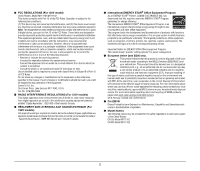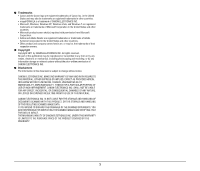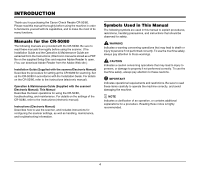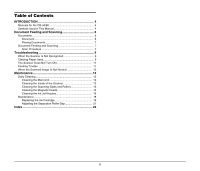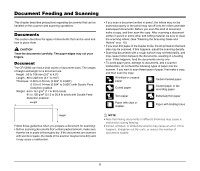Canon imageFORMULA CR-50 CR-50/80 Operation & Maintenance Guide - Page 7
Placing Documents, Document Feeding and Scanning, Scan Procedure, Pull out the document feed tray.
 |
View all Canon imageFORMULA CR-50 manuals
Add to My Manuals
Save this manual to your list of manuals |
Page 7 highlights
Placing Documents Note the following points when placing documents on the scanner. • Place the front of the document toward you. • A maximum of 50 documents or a document stack no higher than 5 mm (0.2") can be loaded at one time. • Move the stopper to the edge of the document in the document tray in accordance with the document. Otherwise, this may cause a paper eject error. • When scanning multiple documents, sort them into batches of uniform paper quality and thickness and load each batch separately. Note that loading mixed batches may cause paper jams. • When scanning relatively thick (0.15 mm to 0.2 mm (0.005" to 0.008") documents, the feeding process may cause the document to curl and cause paper jams at the document feed opening. For such documents, load no more than 10 sheets at one time. IMPORTANT Align the documents and set the bottom of the documents level in the document tray. Document Feeding and Scanning This section describes how to load and scan documents. CAUTION • Avoid wearing loose fitting clothing, dangling jewelry, long ties, or long hair that could become entangled with moving parts, especially the rollers that feed paper through the scanner. If such objects become entangled, immediately disconnect the power plug from the power outlet. • Check the paper stack and remove all clips, staples, pins, or any other type of metal or plastic fastener. These objects may cause damage to the document, a paper jam, or a scanner malfunction. • Do not touch documents that are being fed under any circumstances. The documents that are being fed may cut your hand. Scan Procedure 1 Pull out the document feed tray. 2 Carefully align the edges of the document. 7