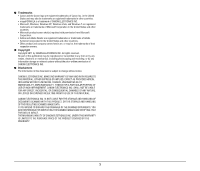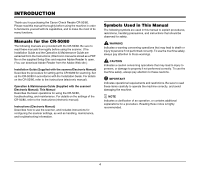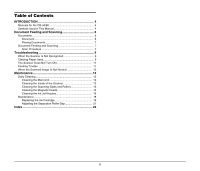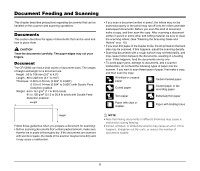Canon imageFORMULA CR-50 CR-50/80 Operation & Maintenance Guide - Page 8
Scan 1 Scan Batch to File, Load the documents with their front sides facing right
 |
View all Canon imageFORMULA CR-50 manuals
Add to My Manuals
Save this manual to your list of manuals |
Page 8 highlights
3 Load the documents with their front sides facing right and with their edges flush against the document load mark. Document Load Mark 4 Adjust the Eject Stopper in accordance with the document. 5 Instruct scanning to start from the software application. NOTE When Using the Accompanying Scanning Utility for CR-50/80: There are three scanning methods as follows. Follow the each instruction. Scan 1 page Click [Scan Page] from the [File] menu. Scan Batch to File a Click [Scan Batch to File] from the [File] menu. b Input the File name, and then click [Save]. c Select Simplex or Duplex, and then click [Start Scanning]. Scan Batch to Printer a Click [Scan Batch to Printer] from the [File] menu. b Select Simplex or Duplex, and then click [Start Scanning]. 6 Scanning starts. NOTE When printing with the imprinter, ink may get on the leading edge of the document because the documents are ejected onto the printed surface. Ink residue Printed text (back side) 8