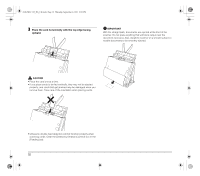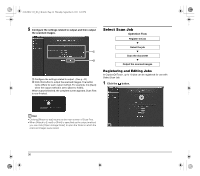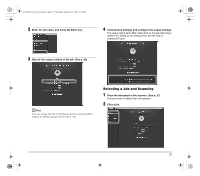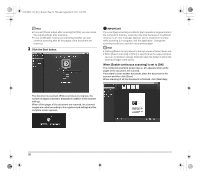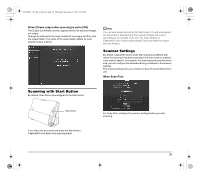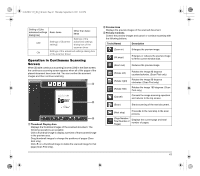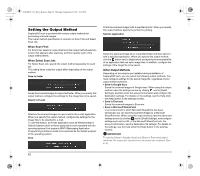Canon imageFORMULA DR-C125 Document Scanner Reference Guide - Page 37
Selecting a Job and Scanning
 |
View all Canon imageFORMULA DR-C125 Document Scanner manuals
Add to My Manuals
Save this manual to your list of manuals |
Page 37 highlights
0-00-DR-C125_RG_UK.book Page 37 Thursday, September 8, 2011 6:03 PM 2 Enter the job name, and press the Enter key. 4 Click [Output setting], and configure the output settings. The output setting items differ depending on the specified output method. For details on the setting items, see the Help of CaptureOnTouch. 3 Specify the output method of the job. (See p. 42) Hint You can assign the job to the Start button by selecting [Start button] for [Button assignment]. (See p. 39) Selecting a Job and Scanning 1 Place the document in the scanner. (See p. 27) The top screen of Select Scan Job appears. 2 Click a job. 37
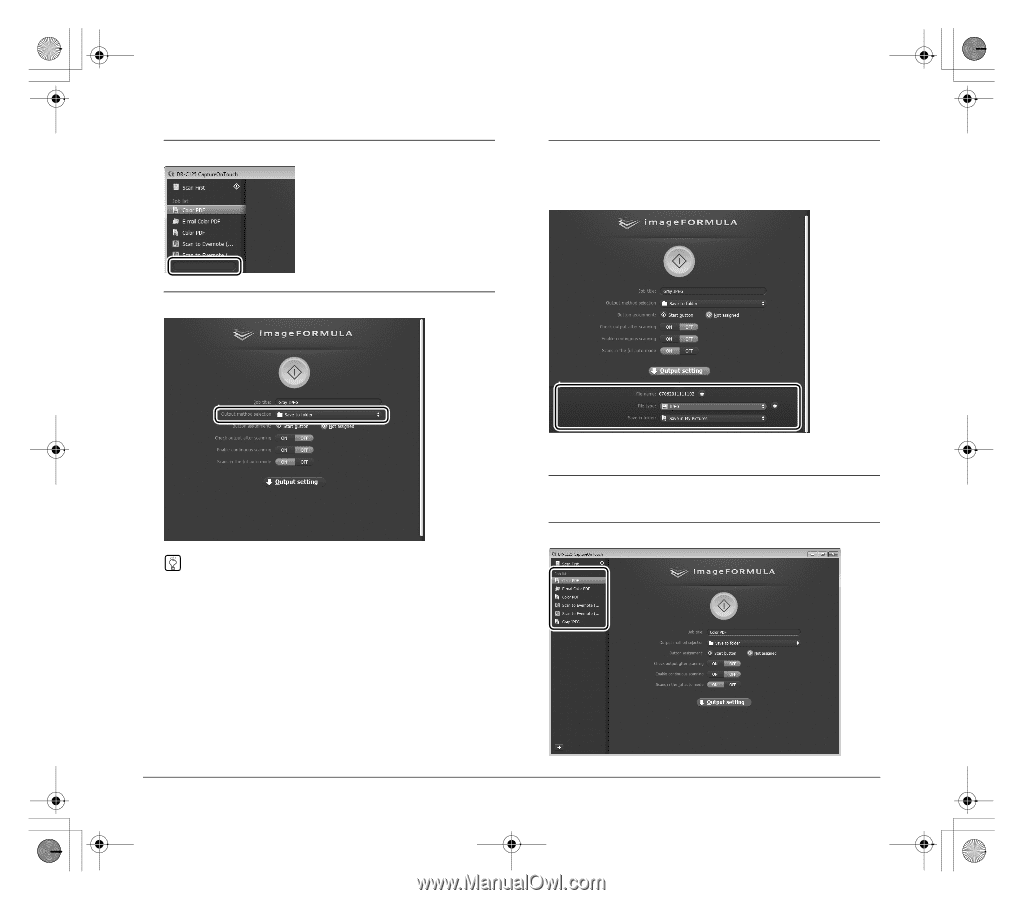
37
2
Enter the job name, and press the Enter key.
3
Specify the output method of the job. (See p. 42)
Hint
You can assign the job to the Start button by selecting [Start
button] for [Button assignment]. (See p. 39)
4
Click [Output setting], and configure the output settings.
The output setting items differ depending on the specified output
method. For details on the setting items, see the Help of
CaptureOnTouch.
Selecting a Job and Scanning
1
Place the document in the scanner. (See p. 27)
The top screen of Select Scan Job appears.
2
Click a job.
0-00-DR-C125_RG_UK.book
Page 37
Thursday, September 8, 2011
6:03 PM