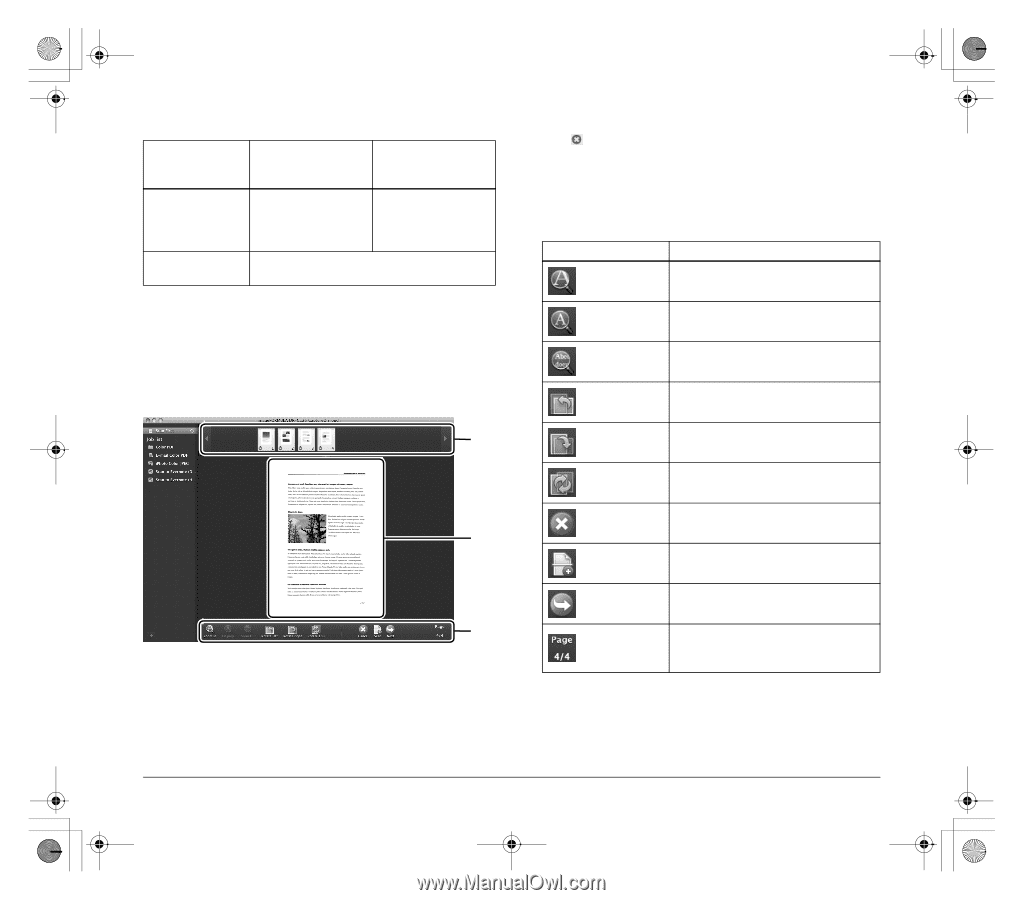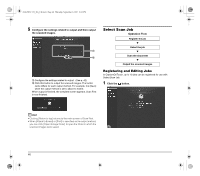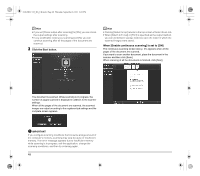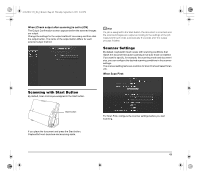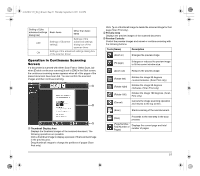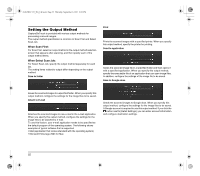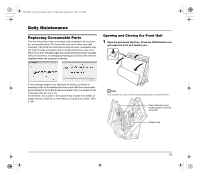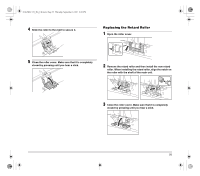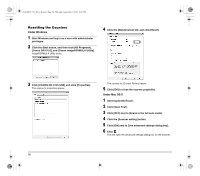Canon imageFORMULA DR-C125 Document Scanner Reference Guide - Page 51
Thumbnail Display Area, Preview Area, Preview Controls, Tools Name, Description
 |
View all Canon imageFORMULA DR-C125 Document Scanner manuals
Add to My Manuals
Save this manual to your list of manuals |
Page 51 highlights
0-00-DR-C125_RG_UK.book Page 51 Thursday, September 8, 2011 6:03 PM Setting of [Use advanced settings dialog box] OFF ON Basic items Other than basic items Settings of [Scanner setting] Settings of the advanced settings dialog box of the scanner driver Settings of the advanced settings dialog box of the scanner driver Operation in Continuous Scanning Screen If a document is scanned with either Scan First or Select Scan Job when [Enable continuous scanning] is set to [ON] in the Start screen, the continuous scanning screen appears when all of the pages of the placed document have been fed. You can confirm the scanned images and then continue scanning. A B C A Thumbnail Display Area Displays the thumbnail images of the scanned document. The following operations are possible. Click a thumbnail image to display a preview of that scanned image in the preview area. Drag thumbnail images to change the positions of pages (Scan First only). Click on a thumbnail image to delete the scanned image for that page (Scan First only). B Preview Area Displays the preview images of the scanned document. C Preview Controls Control the preview images and cancel or continue scanning with the following buttons. Tools (Name) Description (Zoom in) Enlarges the preview image. (Fit page) Enlarges or reduces the preview image to fit the current window size. (Zoom out) Reduces the preview image. (Rotate left) (Rotate right) (Rotate 180) (Cancel) Rotates the image 90 degrees counterclockwise. (Scan First only) Rotates the image 90 degrees clockwise. (Scan First only) Rotates the image 180 degrees. (Scan First only) Cancels the image scanning operation and returns to the top screen. (Scan) Starts scanning of the next document. (Next) Proceeds to the next step in the scan process. (Page Number / Total Number of Pages) Displays the current page and total number of pages. 51