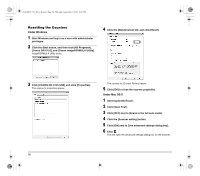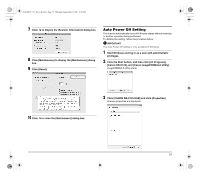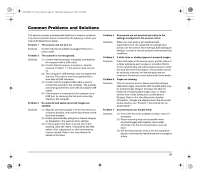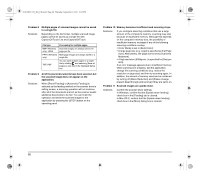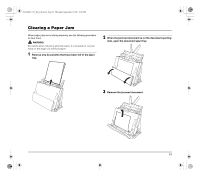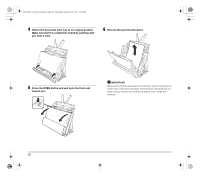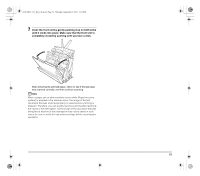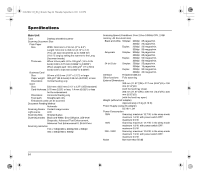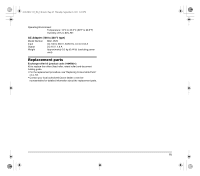Canon imageFORMULA DR-C125 Document Scanner Reference Guide - Page 61
Clearing a Paper Jam
 |
View all Canon imageFORMULA DR-C125 Document Scanner manuals
Add to My Manuals
Save this manual to your list of manuals |
Page 61 highlights
0-00-DR-C125_RG_UK.book Page 61 Thursday, September 8, 2011 6:03 PM Clearing a Paper Jam When paper jams occur during scanning, use the following procedure to clear them. WARNING Be careful when removing jammed paper. It is possible to cut your hand on the edge of a sheet of paper. 1 Remove any documents that have been left in the eject tray. 2 When the jammed document is on the document ejecting side, open the document eject tray. 3 Remove the jammed document. 61
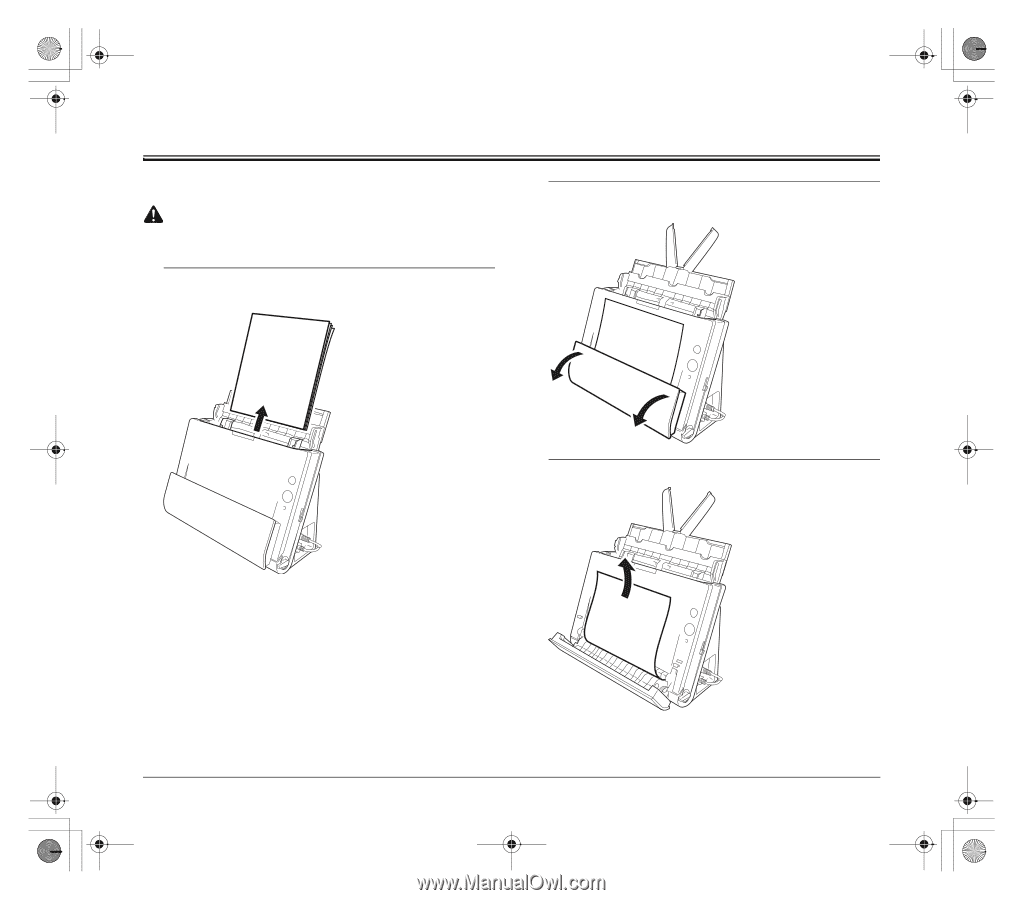
61
Clearing a Paper Jam
When paper jams occur during scanning, use the following procedure
to clear them.
WARNING
Be careful when removing jammed paper. It is possible to cut your
hand on the edge of a sheet of paper.
1
Remove any documents that have been left in the eject
tray.
2
When the jammed document is on the document ejecting
side, open the document eject tray.
3
Remove the jammed document.
0-00-DR-C125_RG_UK.book
Page 61
Thursday, September 8, 2011
6:03 PM