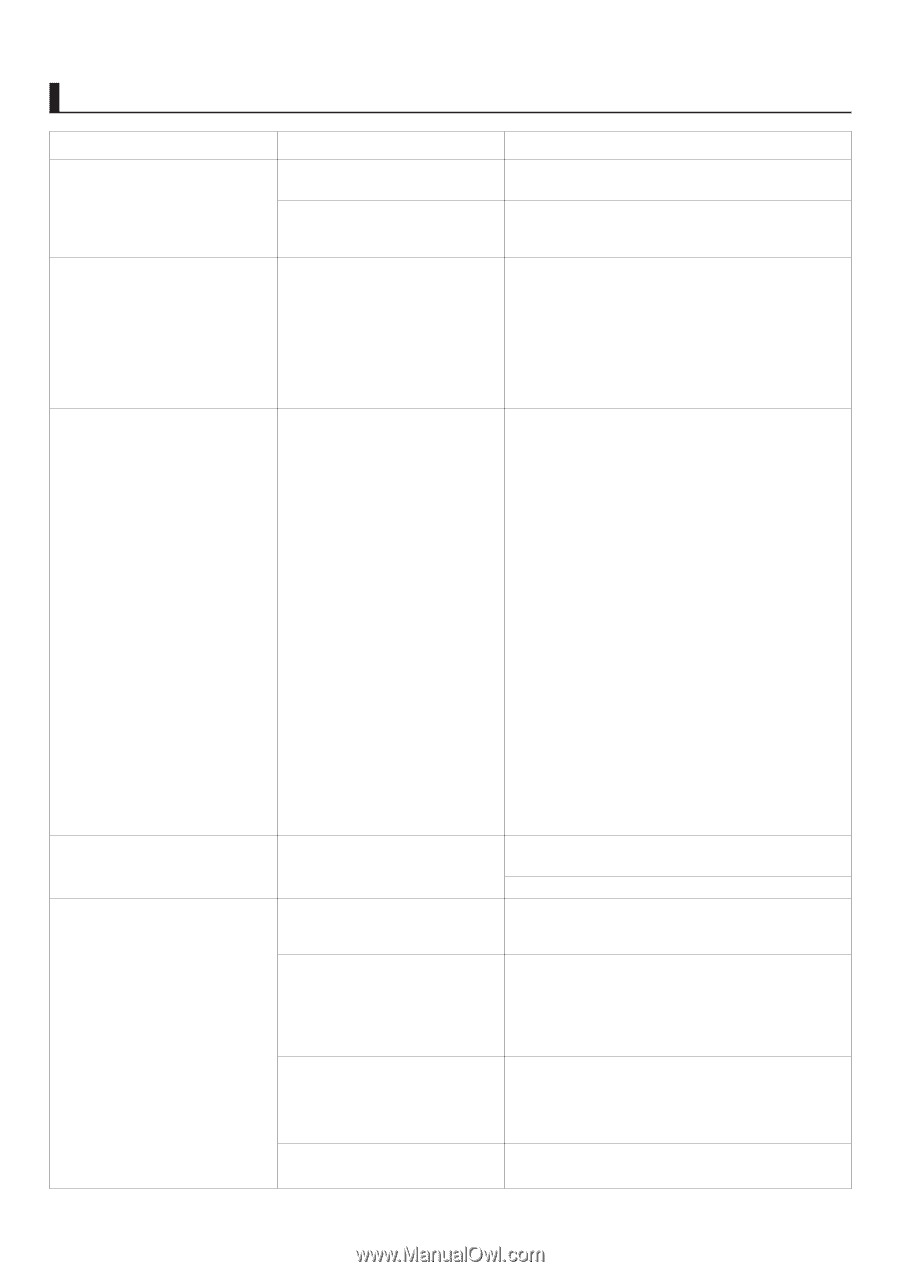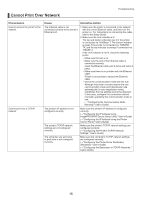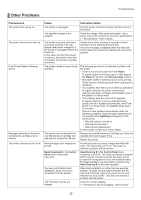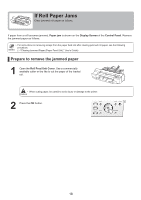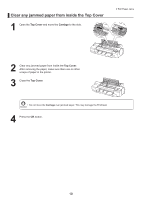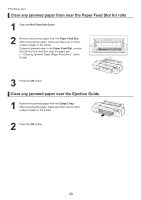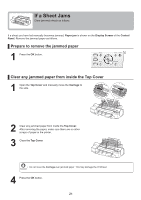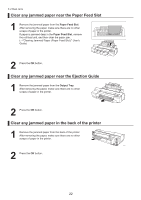Canon imagePROGRAF iPF6300S iPF6300S Basic Guide No.2 - Page 17
Other Problems
 |
View all Canon imagePROGRAF iPF6300S manuals
Add to My Manuals
Save this manual to your list of manuals |
Page 17 highlights
Other Problems Troubleshooting Phenomenon The printer does not go on The printer takes time to start up If the Printer Makes a Strange Sound Messages advising to check the maintenance cartridge are not cleared The printer consumes a lot of ink Cause Corrective Action The printer is unplugged. Plug the power cord into the outlet, and then turn on the printer. The specified voltage is not supplied. Check the voltage of the outlet and breaker. Use a power source that conforms to the printer specifications. (→"Specifications," User's Guide) The printer may have shut down incorrectly last time. This may happen after power outages or if the printer is unplugged before it is turned off. In this case, the next time power is restored, the printer's hard disk is checked, and startup may take some time. Please wait a while, because it may take several minutes to finish checking the hard disk. If an error message is displayed after the hard disk check, follow the instructions indicated to resolve the problem. The printer makes a sound during operation. The following sounds do not indicate a problem with the printer. • There is a sound of suction from the Platen. To prevent paper from rising, paper is held against the Platen by suction from Vacuum holes under it. • Roll paper makes a fluttering sound during printing. There may be a fluttering sound when large paper is advanced. • You suddenly hear the sound of cleaning operations. At regular intervals, for printer maintenance, cleaning operations will begin automatically, even if the printer is in Sleep mode. • You suddenly hear the sound of ink agitation At regular intervals, to ensure optimal printing quality, the ink is agitated automatically, even if the printer is in Sleep mode. Ink agitation takes about 30 seconds. The ink is also agitated automatically under the following conditions. Note that other operations are not possible while Agitating is displayed on the control panel. • After the printer is turned on • After data transmission • After ink tank replacement In other cases, contact your Canon dealer. The printer has not detected the new Maintenance Cartridge that was used to replace the old one. Remove the new Maintenance Cartridge you have just installed and insert it again firmly. Restart the printer. Many full-page color images are printed. In print jobs such as photos, images are filled with color. This consumes a lot of ink. This does not indicate a problem with the printer. Head Cleaning B in the Control Panel menu is executed frequently. Head Cleaning B in the Control Panel menu consumes a lot of ink. This does not indicate a problem with the printer. Unless the printer has been moved or stored for a long period or you are troubleshooting Printhead problems, we recommend not performing Head Cleaning B, to the extent possible. You have just finished initial installation, when more ink is consumed to fill the system. After initial installation or at the first-time use after transfer, ink flows into the system between the Ink Tank and Printhead, which may cause the ink level indicators to drop to 80%. This does not indicate a problem with the printer. The Printhead nozzles are clogged. Check for nozzle clogging. (→"Checking for Nozzle Clogging," User's Guide) 17