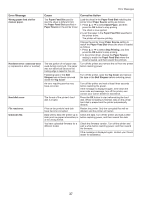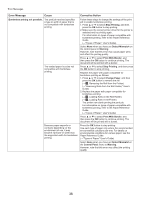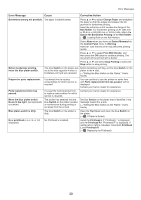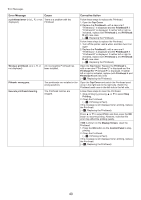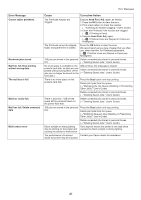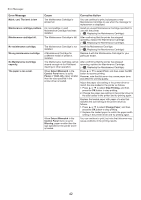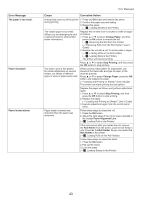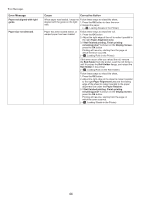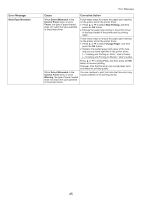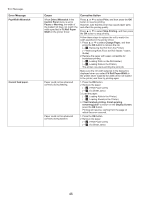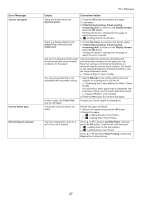Canon imagePROGRAF iPF6300S iPF6300S Basic Guide No.2 - Page 42
No Maintenance Cartridge
 |
View all Canon imagePROGRAF iPF6300S manuals
Add to My Manuals
Save this manual to your list of manuals |
Page 42 highlights
Error Messages Error Message Cause Corrective Action Maint. cart. The level is low The Maintenance Cartridge is almost full. You can continue to print, but prepare a new Maintenance Cartridge to use when the message for replacement is displayed. Maintenance cartridge problem. An incompatible or used Maintenance Cartridge has been installed. Install an unused Maintenance Cartridge specified for use with the printer. (→ , Replacing the Maintenance Cartridge) Maintenance cartridge full. The Maintenance Cartridge is full. After confirming that the printer has stopped operating, replace the Maintenance Cartridge. (→ , Replacing the Maintenance Cartridge) No maintenance cartridge. The Maintenance Cartridge is not Install the Maintenance Cartridge. installed. (→ , Replacing the Maintenance Cartridge) Wrong maintenance cartridge. A Maintenance Cartridge for a different model of printer is installed. Replace it with the Maintenance Cartridge for your particular model. No Maintenance Cartridge capacity. The Maintenance Cartridge cannot After confirming that the printer has stopped absorb enough ink for Printhead operating, replace the Maintenance Cartridge. cleaning or other operation. (→ , Replacing the Maintenance Cartridge) The paper is too small. When Detect Mismatch in the Control Panel menu is set to Pause or Hold Job, paper smaller than the size specified in the printer driver is loaded. Press ▲ or ▼ to select Print, and then press the OK button to resume printing. However, note that this error may cause paper jams and affect the printing quality. Adjust the paper size setting in the printer driver to match the size loaded in the printer as follows. 1. Press ▲ or ▼ to select Stop Printing, and then press the OK button to stop printing. 2. Change the paper size setting in the printer driver to the size loaded in the printer and try printing again. Replace the loaded paper with paper of a size that matches the size setting in the printer driver as follows. 1. Press ▲ or ▼ to select Change Paper, and then press the OK button to stop printing. 2. Replace the loaded paper to match the paper width setting in the printer driver and try printing again. When Detect Mismatch in the Control Panel menu is set to Warning, paper smaller than the size specified in the printer driver is loaded. You can continue to print, but note that this error may cause problems in the printing results. 42