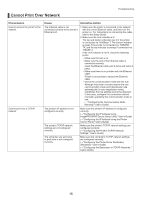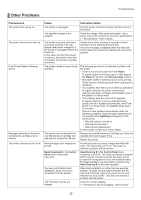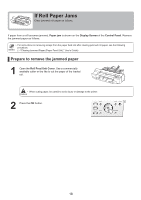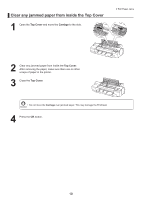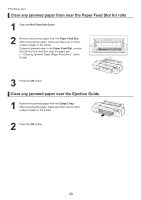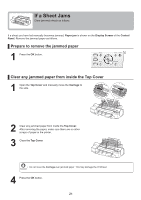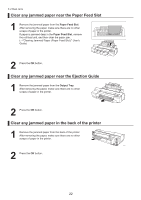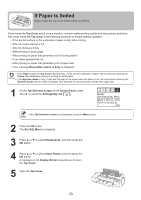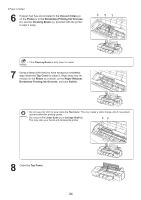Canon imagePROGRAF iPF6300S iPF6300S Basic Guide No.2 - Page 19
Clear any jammed paper from inside the, Top Cover
 |
View all Canon imagePROGRAF iPF6300S manuals
Add to My Manuals
Save this manual to your list of manuals |
Page 19 highlights
Clear any jammed paper from inside the Top Cover 1 Open the Top Cover and move the Carriage to the side. If Roll Paper Jams 2 Clear any jammed paper from inside the Top Cover. After removing the paper, make sure there are no other scraps of paper in the printer. 3 Close the Top Cover. • Do not move the Carriage over jammed paper. This may damage the Printhead. 4 Press the OK button. 19
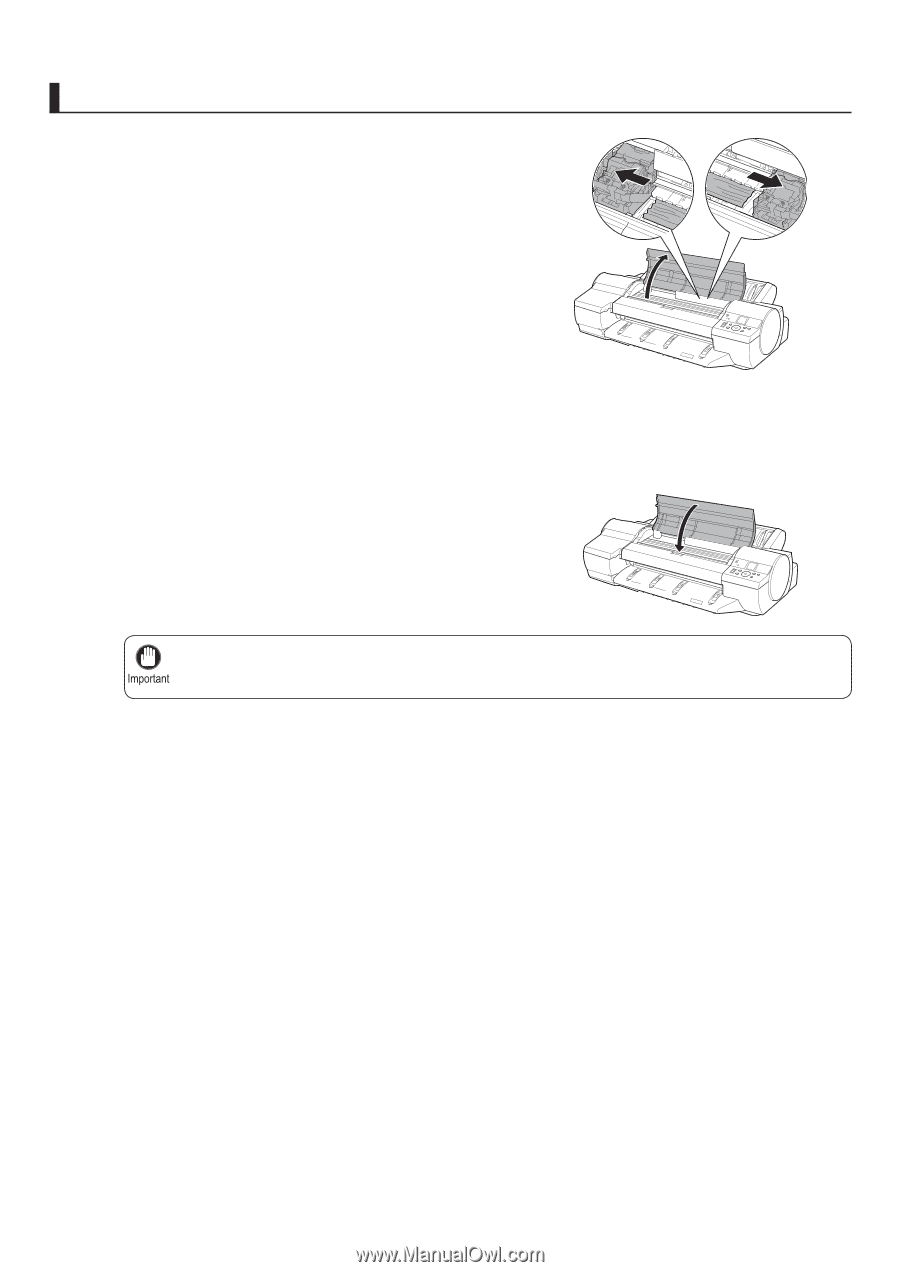
19
If Roll Paper Jams
Do not move the
Carriage
over jammed paper. This may damage the
Printhead
.
•
1
2
3
4
Clear any jammed paper from inside the
Top Cover
Open the
Top Cover
and move the
Carriage
to the side.
Clear any jammed paper from inside the
Top Cover
.
Close the
Top Cover
.
Press the
OK
button.
After removing the paper, make sure there are no other
scraps of paper in the printer.