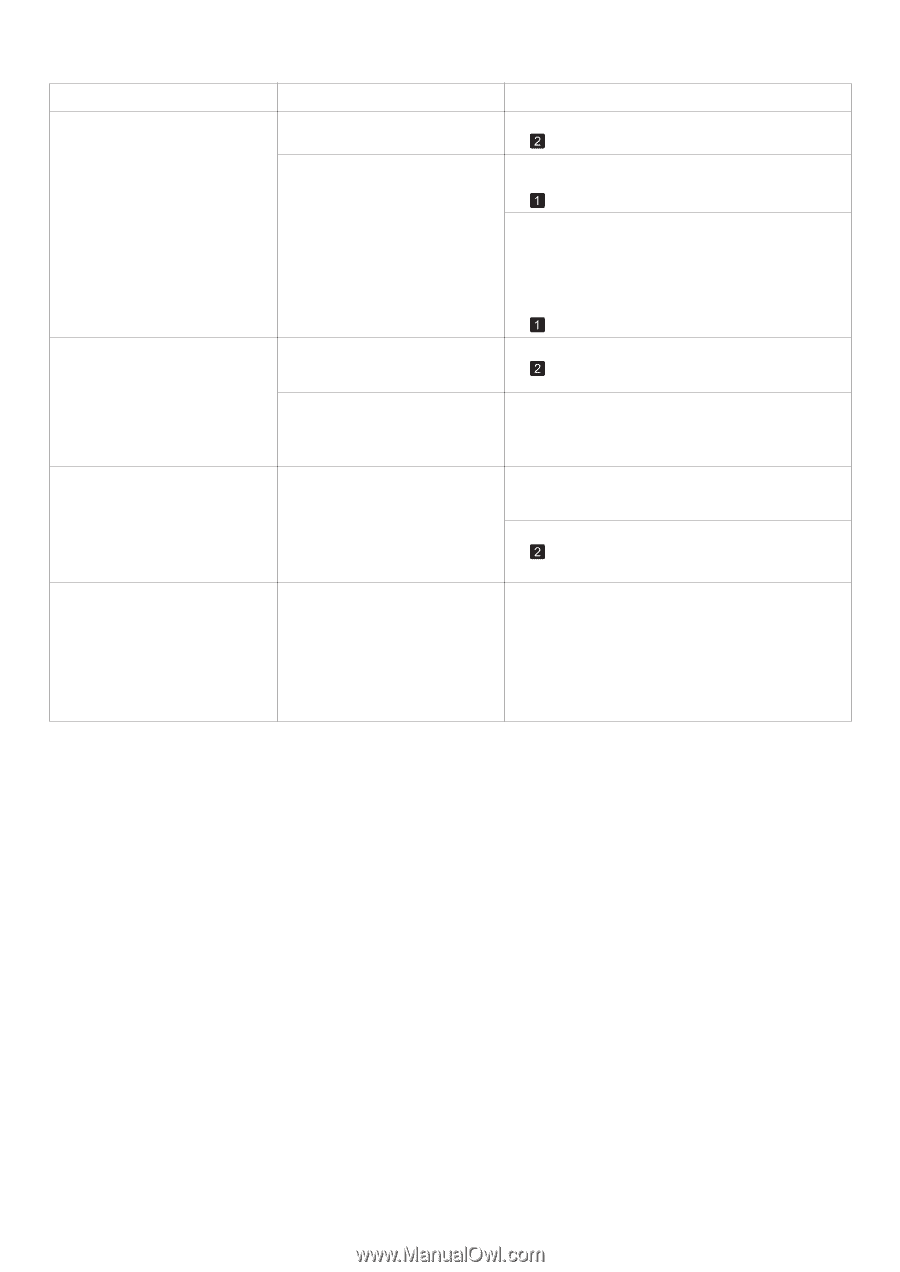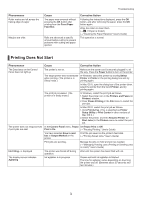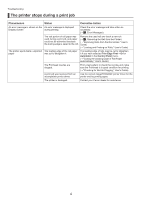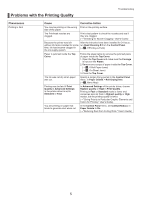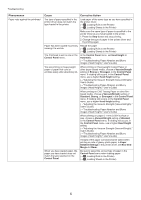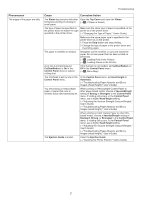Canon imagePROGRAF iPF6300S iPF6300S Basic Guide No.2 - Page 8
Front Paper
 |
View all Canon imagePROGRAF iPF6300S manuals
Add to My Manuals
Save this manual to your list of manuals |
Page 8 highlights
Troubleshooting Phenomenon Cause Corrective Action The surface of the paper is dirty The Paper Retainer is soiled. Clean the Paper Retainer. (→ , If Paper is Soiled) You are using a paper that does not dry easily. In the Control Panel menu, set Roll DryingTime to at least 1 min. (→ , Menu Map) When paper that does not dry easily is used for printing, it may curl during printing and touch the output tray. In this case, in the Control Panel menu, set Scan Wait Time to an option other than Off. However, note that printing will now take longer. (→ , Menu Map) The back side of the paper is dirty The Platen has become dirty after Open the Top Cover and clean the Platen. borderless printing or printing on (→ , If Paper is Soiled) small paper. The Platen suction is too strong. In the Control Panel menu, reduce the level of VacuumStrength. (→"Adjusting the Vacuum Strength (VacuumStrngth," User's Guide) Roller marks are left across the trailing edge of paper The paper was removed without pressing the OK button after printing from the Front Paper Feed Slot. Following the instructions displayed, press the OK button, and after removing the paper, press the OK button again. Wipe the rollers to clean them. (→ , If Paper is Soiled) (→"Cleaning the Paper Retainer," User's Guide) Immediately after borderless printing, the trailing edge margin is soiled during regular printing Depending on your printing environment, after borderless printing in which the leading and trailing edge of the roll is cut automatically, any ink adhering to the cutter unit may rub off on the next printed document. Follow these steps to change the Between Pages setting of Drying Time to a value between about 30 seconds and 3 minutes before trying borderless printing again. 1. On the Main sheet of the printer driver, click Advanced Settings by Media Type. 2. Select an ink drying time in the list for the Between Pages setting of Drying Time. 8