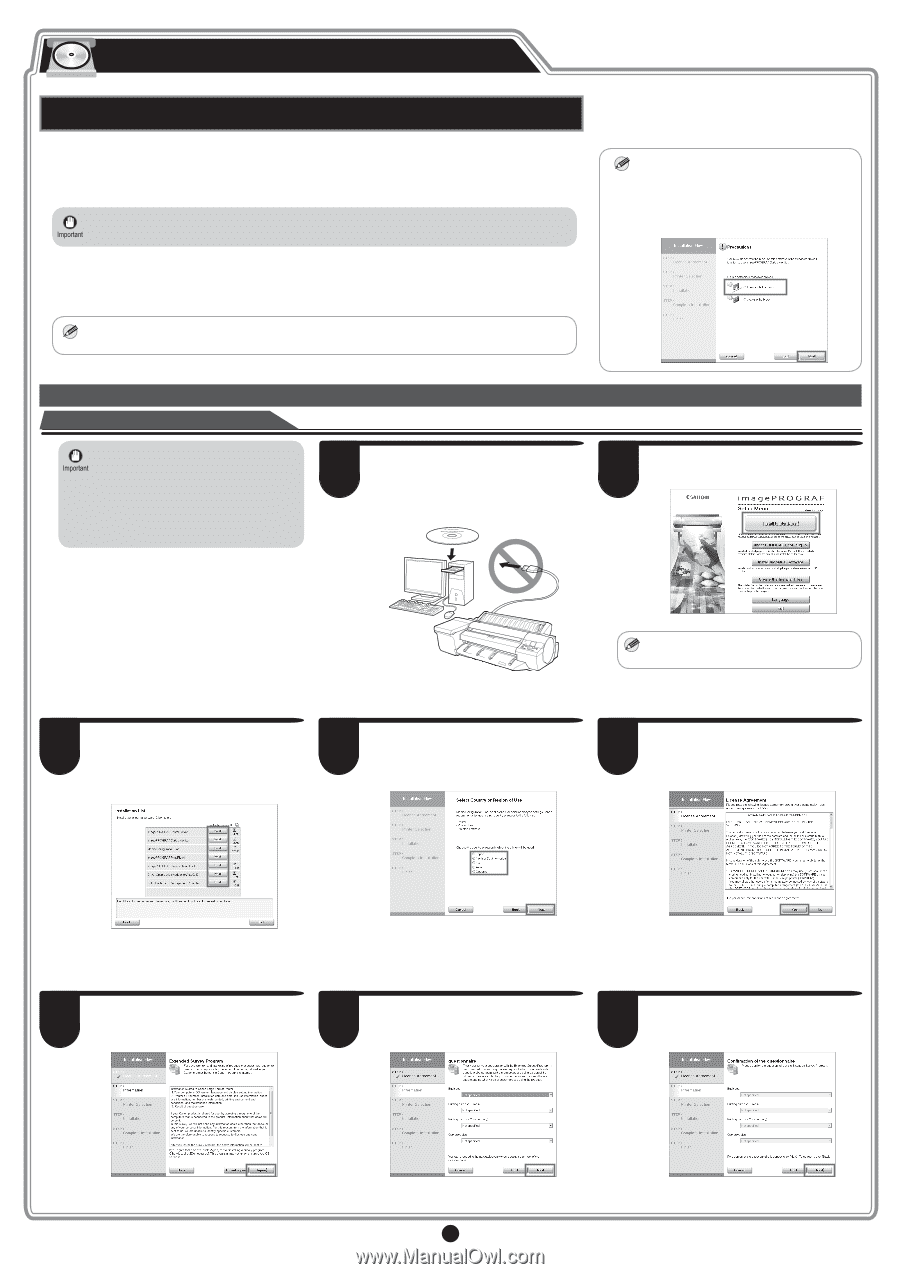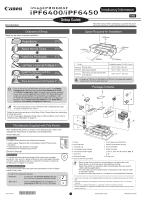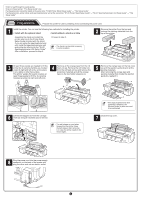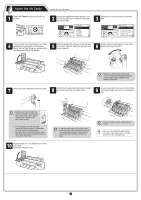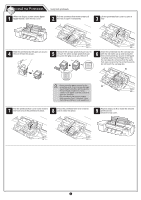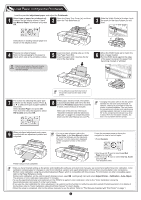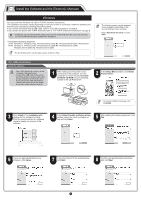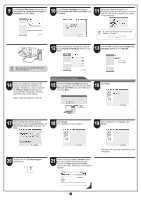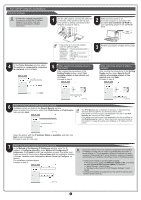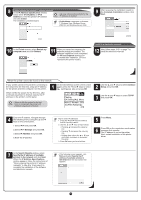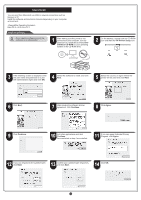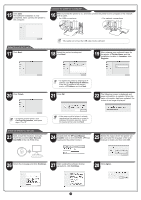Canon imagePROGRAF iPF6400 Setup Guide - Page 6
Install the Software and the Electronic Manuals, Windows - driver
 |
View all Canon imagePROGRAF iPF6400 manuals
Add to My Manuals
Save this manual to your list of manuals |
Page 6 highlights
Install the Software and the Electronic Manuals Windows You can print from Windows via USB or TCP/IP (network) connections. The installation procedure varies depending on how your printer is connected. Install the software and the electronic manuals by following instructions below. If you connect the printer with a USB cable, refer to "For USB connections" on page 6. If you connect the printer with TCP/IP (network), refer to "For TCP/IP (network) connections" on page 8. • Installation requires administrative rights (such as those of Administrator). Be sure to log on using an account with administrative rights before installation. 32-bit: Windows 7, Windows Vista, Windows Server 2003 R2, Windows Server 2003, Windows XP 64-bit: Windows 7, Windows Vista, Windows Server 2008 R2, Windows Server 2008, Windows Server 2003 R2, Windows Server 2003 • For the Windows OS, use the latest version of Service Pack. MEMO The following screen may be displayed MEMO during installation depending on the security settings of your computer. • Select Deactivate the block and click Next. For USB connections Install the software • Use a USB cable that conforms to the Hi-Speed USB specification. • Connect the USB cable to the printer according to the on-screen instructions during installation of the printer driver. If you connect the USB cable before installing the printer driver, the printer driver may not be installed correctly. 1 After making sure the printer is not connected to the computer, turn the computer on. Insert the provided User Software CD-ROM for your operating system in the CD-ROM drive. 2 In the Setup Menu window, click Install Printer Driver. • To choose a different language, click MEMO Language. 3 Click Install in the Installation List window for the software to install. Point the mouse pointer at a software name to display a summary of the software. 4 In the Select Country or Region of Use window, select the country or region of use and click Next. 5 After reading the license agreement, click Yes. 6 If you can agree Extended Survey Program, click Agree. 7 If you can respond to the questionnaire, click Next. 8 Confirm your questionnaire responses, and click Next. 6