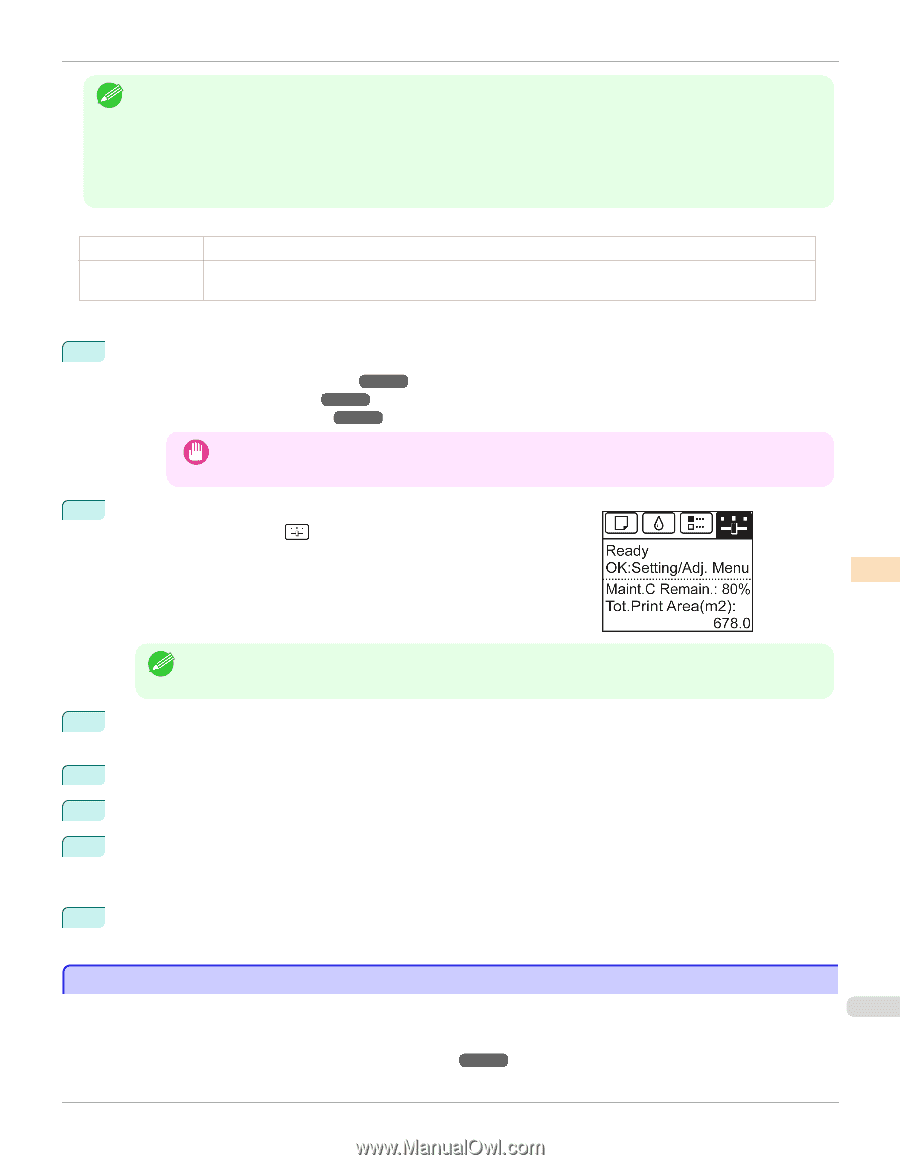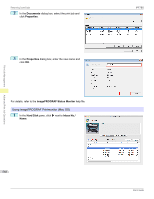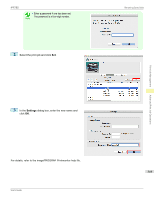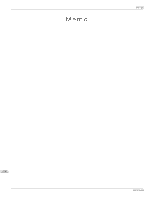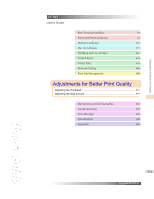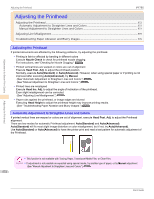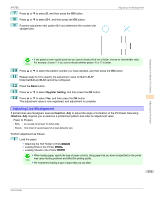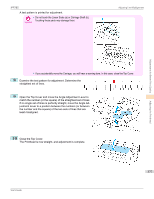Canon imagePROGRAF iPF785 User Guide - Page 573
Manual Adjustment to Straighten Lines and Colors, AutoStandard, AutoAdvanced, Tab Selection screen
 |
View all Canon imagePROGRAF iPF785 manuals
Add to My Manuals
Save this manual to your list of manuals |
Page 573 highlights
iPF785 Manual Adjustment to Straighten Lines and Colors • Because the results of adjustment vary depending on the type of paper used for adjustment, use the same type of Note paper as you will use for printing. • Use Auto(Standard) if you have switched to another type of paper or if you want the boundaries between colors to appear as clear as possible. • Use Auto(Advanced) to fine-tune the space between nozzles or colors if you have switched the printhead or if clearer printing is required. We recommend Auto(Advanced) for printing at the highest level of quality. Paper to Prepare When Using Rolls When Using Sheets An unused roll at least 10 inches wide Auto(Standard) : One sheet of unused paper of at least A4/Letter size Auto(Advanced): Six sheets of unused paper of at least A4/Letter size (or one sheet when using A2 or larger) Perform adjustment as follows. 1 Load the paper. • Attaching the Roll Holder to Rolls ➔P.372 • Loading Rolls in the Printer ➔P.375 • Loading Sheets in the Printer ➔P.394 • Always make sure the loaded paper matches the type of paper specified on the printer. Adjustment Important cannot be completed correctly unless the loaded paper matches the settings. 2 On the Tab Selection screen of the Control Panel, press ◀ or ▶ to se- lect the Settings/Adj. tab ( ). Adjustments for Better Print Quality Adjusting the Printhead • If the Tab Selection screen is not displayed, press the Menu button. Note 3 Press the OK button. The Set./Adj. Menu is displayed. 4 Press ▲ or ▼ to select Adjust Printer, and then press the OK button. 5 Press ▲ or ▼ to select Head Posi. Adj., and then press the OK button. 6 Press ▲ or ▼ to select Auto(Standard) or Auto(Advanced), and then press the OK button. A test pattern is printed for adjustment. Adjustment is now finished if you have printed on a roll or a sheet of A2 size or larger. 7 If you are printing on sheets smaller than A2 size for Auto(Advanced), a confirmation message is displayed requesting you to continue printing. Press the OK button and follow the instructions displayed. Manual Adjustment to Straighten Lines and Colors If printed vertical lines are warped or colors are out of alignment, execute Head Posi. Adj. to adjust the Printhead 573 alignment. Normally, execute Standard. (See "Automatic Adjustment to Straighten Lines and Colors.") ➔P.572 User's Guide