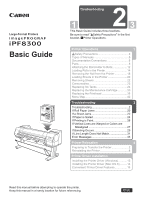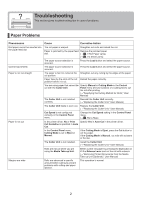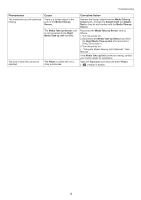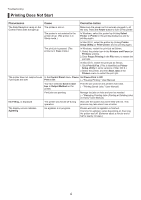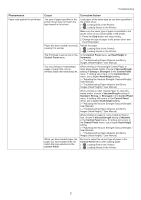Canon imagePROGRAF iPF8300 iPF8300 Basic Guide No.2 - Page 2
Troubleshooting
 |
View all Canon imagePROGRAF iPF8300 manuals
Add to My Manuals
Save this manual to your list of manuals |
Page 2 highlights
Troubleshooting This section gives troubleshooting tips in case of problems. Paper Problems Phenomenon Roll paper cannot be inserted into the paper feed slot Cannot load sheets Paper is not cut straight Paper is not cut Margins are wide Cause Corrective Action The roll paper is warped. Straighten out curls and reload the roll. Paper is jammed by the paper feed Remove the jammed paper. slot. (→ , If Roll Paper Jams) (→ , If a Sheet Jams) The paper source selection is incorrect. Press the Load button and select the paper source. The paper source selection is incorrect. Press the Load button and select the paper source. The paper is bent or curled at the Straighten out any curling by the edges of the paper. cut position. Paper rises by the ends of the cut Reload the paper correctly. position before it is cut. You are using paper that cannot be Specify Manual in Cutting Mode in the Control cut with the Cutter Unit. Panel menu and use scissors or a cutting tool to cut the roll after printing. (→"Specifying the Cutting Method for Rolls," User Manual) The Cutter Unit is not installed correctly. Reinstall the Cutter Unit correctly. (→"Replacing the Cutter Unit," User Manual) The Cutter Unit blade is worn out. Replace the Cutter Unit. (→"Replacing the Cutter Unit," User Manual) Cut Speed is not configured correctly in the Control Panel menu. Change the Cut Speed setting in the Control Panel menu. (→ , Menu Map) In the printer driver, No or Print Specify Yes in Auto Cut in the printer driver. Cut Guideline is specified in Auto Cut. In the Control Panel menu, Cutting Mode is set to Eject or Manual. If the Cutting Mode is Eject, press the Cut button to cut the paper. If the Cutting Mode is Manual, cut rolls with scissors or the like. The Cutter Unit is not installed. Install the Cutter Unit. (→"Replacing the Cutter Unit," User Manual) Rolls are not cut when you are using the Media Take-up Unit. Either cut the roll paper by pressing the Cut button or lift the Release Lever and cut the roll with scissors. (→"Removing Printed Documents from the Media Take-up Unit (Optional)," User Manual) Rolls are advanced a specific amount before cutting to prevent problems with cutting and paper ejection. This operation is normal. 2