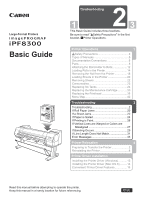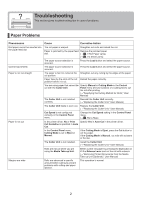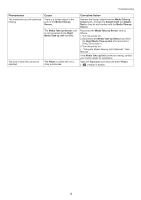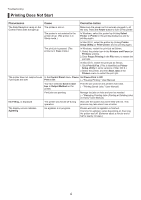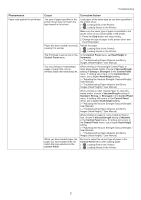Canon imagePROGRAF iPF8300 iPF8300 Basic Guide No.2 - Page 5
The printer stops during a print job
 |
View all Canon imagePROGRAF iPF8300 manuals
Add to My Manuals
Save this manual to your list of manuals |
Page 5 highlights
The printer stops during a print job Troubleshooting Phenomenon Status Corrective Action An error message is shown on the An error message is displayed Display Screen during printing. Check the error message and take action as necessary. (→ , Error Messages) The printer ejects blank, unprinted paper The last portion of roll paper was Remove the used roll and insert a new roll. used during a print job, and paper (→ , Removing the Roll from the Printer) could not be advanced because (→"Removing the Roll Holder from Rolls," User the trailing edge is taped to the roll. Manual) (→"Loading and Printing on Rolls," User Manual) The leading edge of the roll paper was cut to straighten it. The leading edge of rolls may be cut to straighten it if you have selected Trim Edge First > On or Automatic in the Control Panel menu. (→"Cutting the Leading Edge of Roll Paper Automatically," User Manual) The Printhead nozzles are clogged. Print a test pattern to check the nozzles and make sure the Printhead is in good condition for printing. (→"Checking for Nozzle Clogging," User Manual) A print job was received from an incompatible printer driver. The printer is damaged. Use the correct imagePROGRAF printer driver for the printer and try printing again. Contact your Canon dealer for assistance. 5