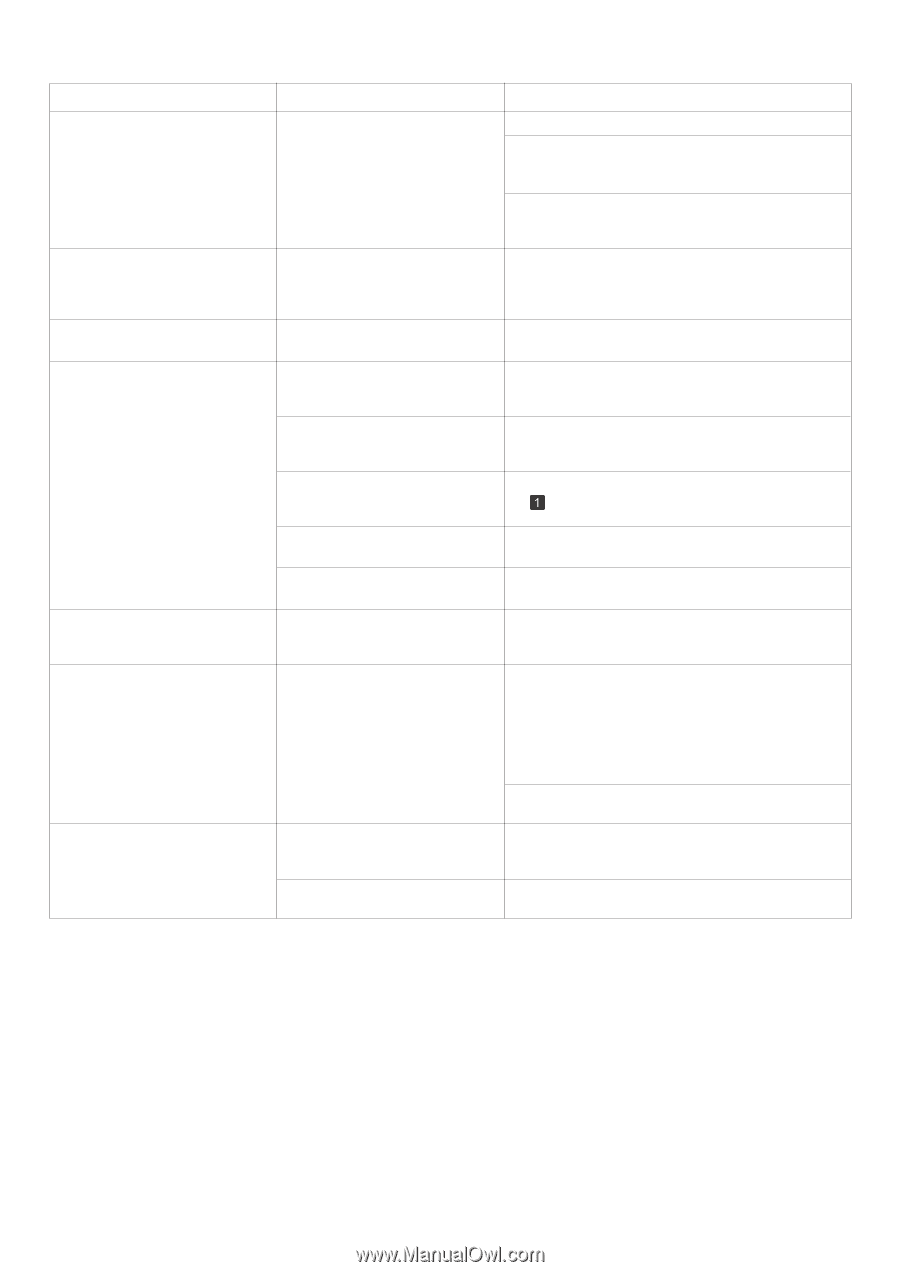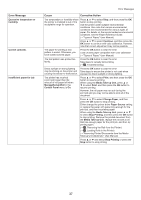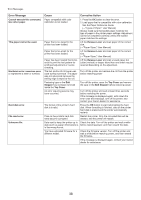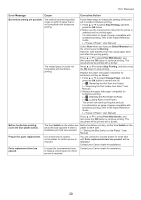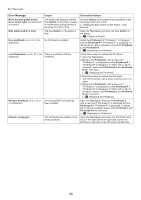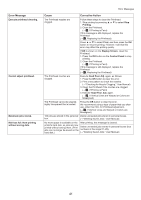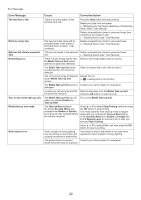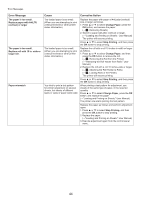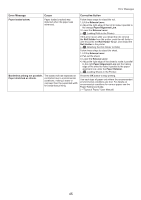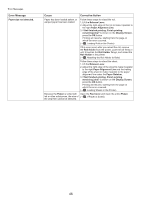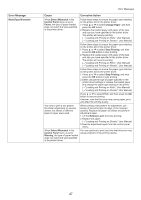Canon imagePROGRAF iPF8300 iPF8300 Basic Guide No.2 - Page 42
Take-up Reel
 |
View all Canon imagePROGRAF iPF8300 manuals
Add to My Manuals
Save this manual to your list of manuals |
Page 42 highlights
Error Messages Error Message The mail box is full. Mail box nearly full. Mail box full. Delete unwanted data Rewinding error. Turn on the media take-up unit. Media take-up unit ready. Multi-sensor error Cause Corrective Action There is no more space on the printer's hard disk. Press the Stop button and stop printing. Delete print jobs from the queue. (→"Managing the Job Queue (Deleting or Preempting Other Jobs)," User Manual) The free hard disk space left for personal boxes in the printer's hard disk does not have 1 GB, combined. Delete unneeded jobs stored in personal boxes (box numbers in the range 01-29). (→"Deleting Saved Jobs," User Manual) Delete unneeded jobs stored in personal boxes. (→"Deleting Saved Jobs," User Manual) 100 jobs are stored in the personal Delete unneeded jobs stored in personal boxes. box. (→"Deleting Saved Jobs," User Manual) There is some foreign object near Remove the foreign object near the sensor. the Media Take-up Unit sensor and the roll cannot be detected. The Media Take-up Unit sensor is soiled and the roll cannot be detected. Wipe the sensor with a dry cloth to clean it. The roll is out of range of detection Reload the roll. by the Media Take-up Unit sensor. (→ , Loading Rolls in the Printer) The Media Take-up Unit sensor is Contact your Canon dealer for assistance. damaged. A paper jam has occurred and the Remove the paper from the Media Take-up Unit. roll cannot be rewound. Press the OK button to clear the error. The Media Take-up Unit was off when you selected Enable for Take-up Reel. Turn on the Media Take-up Unit. The Take-up Reel setting in the printer Set./Adj. Menu was changed from Enable to Disable, but a print job was received before the roll was removed. Press ▲ or ▼ to select Stop Printing, and then press the OK button to stop printing. The mode switches from take-up mode to regular mode after you change the Take-up Reel setting in the Set./Adj. Menu from Enable to Disable and lift the Release Lever to remove a roll, or after you execute Paper Cutting. Press ▲ or ▼ to select Print, and then press the OK button to resume printing. Direct sunlight or strong lighting Take steps to ensure the printer is not used when may be shining on the printer and exposed to direct sunlight or strong lighting. causing the sensor to malfunction. The performance of a sensor Contact your Canon dealer for assistance. inside the printer may be impaired. 42