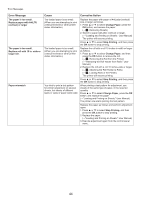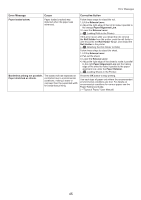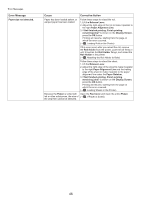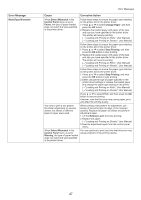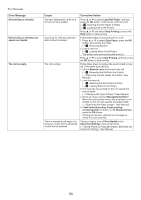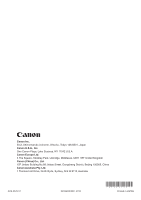Canon imagePROGRAF iPF8300 iPF8300 Basic Guide No.2 - Page 49
Ejection Guide
 |
View all Canon imagePROGRAF iPF8300 manuals
Add to My Manuals
Save this manual to your list of manuals |
Page 49 highlights
Error Messages Error Message Cannot feed paper. Cannot cut paper. Cannot detect papr Rel lever is in wrong position. Cause Corrective Action A paper jam occurred in the printer during printing. 1. Lift the Release Lever and remove the jammed paper. (→ , If Roll Paper Jams) (→ , If a Sheet Jams) 2. Load paper. 3. Lower the Release Lever. 4. If Not finished printing. Finish printing remaining jobs? is shown on the Display Screen, press the OK button. Printing will resume, starting from the page on which the error occurred. (→ , Loading Rolls in the Printer) (→ , Loading Sheets in the Printer) There are sheets left on the Ejection Guide. 1. Lift the Release Lever and remove the paper. 2. Load paper. 3. Lower the Release Lever. 4. If Not finished printing. Finish printing remaining jobs? is shown on the Display Screen, press the OK button. Printing will resume, starting from the page on which the error occurred. (→ , Loading Rolls in the Printer) There is a foreign object by the Output Tray, obstructing the Cutter Unit. 1. Lift the Top Cover and remove the foreign object. 2. If Not finished printing. Finish printing remaining jobs? is shown on the Display Screen, press the OK button. Printing will resume, starting from the page on which the error occurred. You are not using the printer under the recommended environmental conditions for the paper. Use the printer only where the recommended environmental conditions for the paper are met. Note that various environmental conditions are recommended for various types of paper. For details on the recommended environmental conditions, see the Paper Reference Guide. (→"Types of Paper," User Manual) You are using paper that is not compatible with automatic cutting. 1. Specify Manual as the cutting method and use scissors or a cutting tool to cut the roll. (→"Specifying the Cutting Method for Rolls," User Manual) For information about paper that is compatible with automatic cutting, see the Paper Reference Guide. (→"Types of Paper," User Manual) 2. Lift the Release Lever and remove the paper. In other cases, the Cutter Unit may be damaged. Contact your Canon dealer for assistance. The printer could not detect the paper. Reload the paper as follows. 1. Press the OK button and remove the paper. 2. Reload the paper. (→ , Loading Sheets in the Printer) (→ , Loading Rolls in the Printer) The Release Lever is up. Lower the Release Lever. If the error occurs again, turn off the printer and wait a while before restoring power. 49