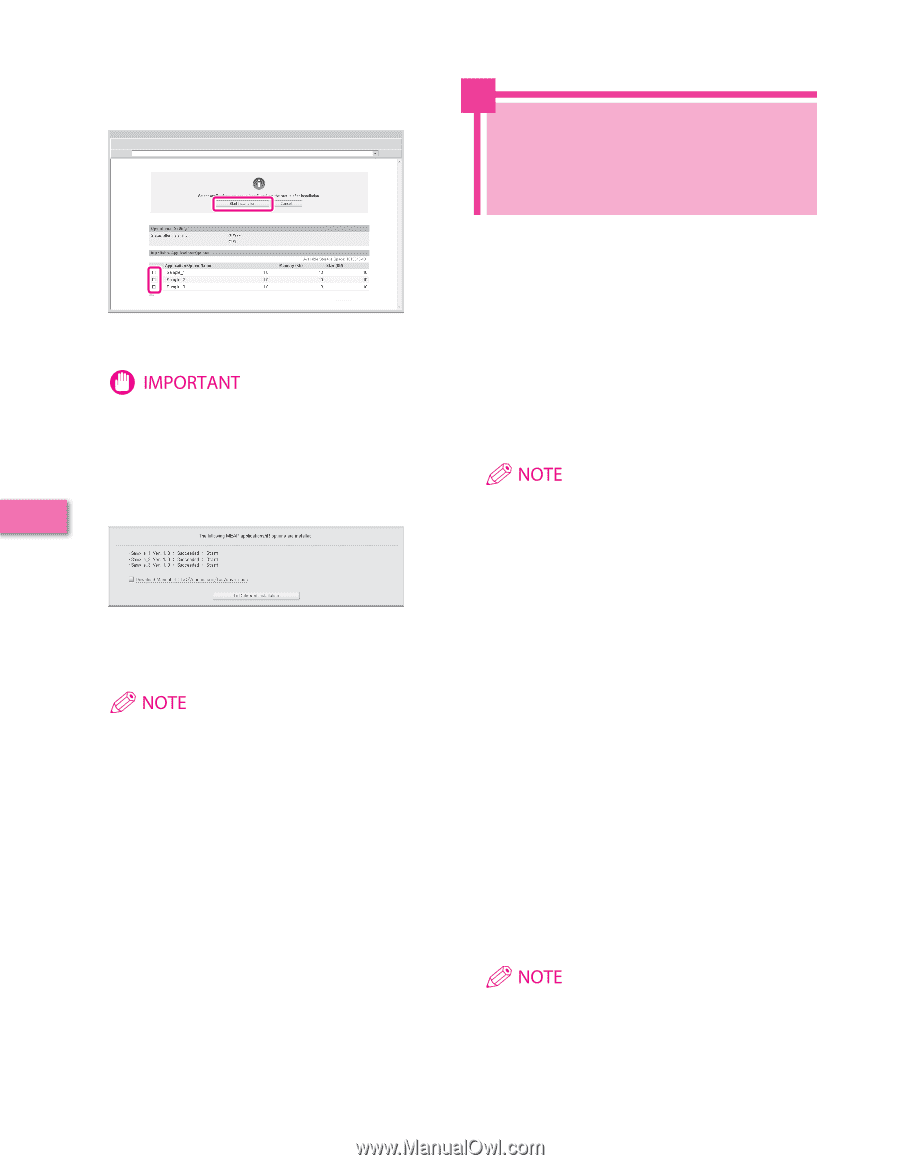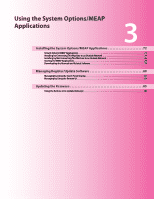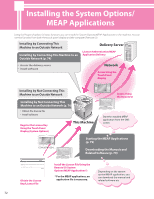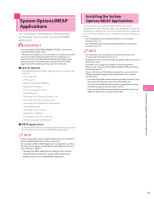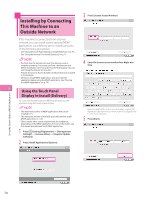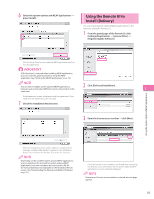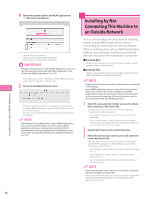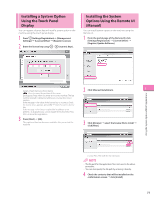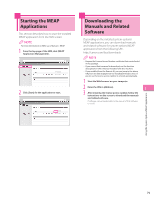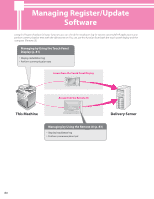Canon imageRUNNER ADVANCE C9280 PRO imageRUNNER ADVANCE C9200 PRO/C7200 Srs Se - Page 76
Installing by Not Connecting This Machine to an Outside Network
 |
View all Canon imageRUNNER ADVANCE C9280 PRO manuals
Add to My Manuals
Save this manual to your list of manuals |
Page 76 highlights
4 Select the system options and MEAP applications ˠ click [Start Installation]. Installing by Not Connecting This Machine to an Outside Network This section describes the procedure for installing system options/MEAP applications without connecting the machine to an external network. Operations after installation: Start: Starts the installed MEAP application. Stop: Stops the installed MEAP application. When installing system options/MEAP applications without connecting the machine to an external network, first obtain the license key or license file. ⨋ License key: Obtain a license key if you want to install a system option using the touch panel display. If [Stop] is selected when installing MEAP applications, you must start the application before using the MEAP application. (See "Starting the MEAP Applications," on p. 79.) ⨋ License File: Obtain a license file if you want to install a system option/ MEAP application using the Remote UI. If the agreement screen is displayed, read the agreement. If you abide with the agreement, click [Accept]. 3 5 Check the Installation Result screen. • Prepare the License Access Number certificate that was included in the package. • If your MEAP application does not come with a License Access Number, your license file will be provided by your MEAP Application provider. The license key and license file described in this section are not required. For more information, see the manual provided with each MEAP application. Using the System Options/MEAP Applications When the installation of the system options is completed, the message appears. Restart the machine to activate the function. To return to the Delivered Installation screen, click [To Delivered Installation]. Depending on the installed system options/MEAP applications, you can download the manuals for system options/MEAP applications from your computer by accessing the URL for the manual download site displayed on the Installation Result screen. (See "Downloading the Manuals and Related Software," on p. 79.) 1 Check the management number you need to obtain the license key or the license file. To obtain the license key or the license file, the following management number is required. • License Access Number: Check the license access number certificate. • Device Serial Number: Check and note the serial number which is displayed at the bottom left of the screen when you press [Counter Check] on the machine. 2 Access http://www.canon.com/lms/license/. 3 Follow the instructions on the screen and obtain the license key/license file. After you obtain the license key or license file, install system options/MEAP applications in the machine using one of the following procedures below. • See "Installing a System Option Using the Touch Panel Display," on p. 77. • See "Installing the System Options Using the Remote UI (Manual)," on p. 77. • See "Installing the MEAP Applications Using the Remote UI (Manual)," on p. 78. • If you install multiple system options in the machine, using the Remote UI is highly recommended. • When you install MEAP applications, you must start the application before using the MEAP application. (See "Starting the MEAP Applications," on p. 79.) 76