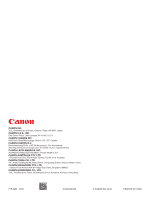Canon imageRUNNER ADVANCE C9280 PRO imageRUNNER ADVANCE C9200 PRO/C7200 Srs Se - Page 86
Using the Remote UI to, Update Delivery
 |
View all Canon imageRUNNER ADVANCE C9280 PRO manuals
Add to My Manuals
Save this manual to your list of manuals |
Page 86 highlights
Using the Remote UI to Update (Delivery) You can update the firmware of the machine from the Remote UI. 3 Click [Browse] ˠ select the firmware to use for the update ˠ click [Next]. • To perform this procedure, you need the firmware data that is distributed separately. • Multiple users cannot use the Register/Update Software function at the same time. • If another user is logged in to SMS (Service Management Service), you cannot use the Register/Update Software function from the Remote UI. • If you perform one of the following operations, you cannot use "Register/Update Software" from the Remote UI for a certain period of time: • If you close the Web browser without pressing [Portal] or [Log Out], when the Remote Login Service for SMS is set. • If you close the Web browser without pressing [Portal], when the Remote Login Service for SMS is not set. • If you close the Web browser without pressing [Log Out from SMS], [To Remote UI], or [Log Out] for SMS. 4 Confirm the information displayed on the update confirmation page ˠ click [Yes]. 3 1 From the portal page of the Remote UI, click [Settings/Registration] ˠ [License/Other] ˠ [Register/Update Software]. The machine now has the latest firmware applied. When the message appears, restart the machine. Using the System Options/MEAP Applications 2 Click [Manual Update]. 86