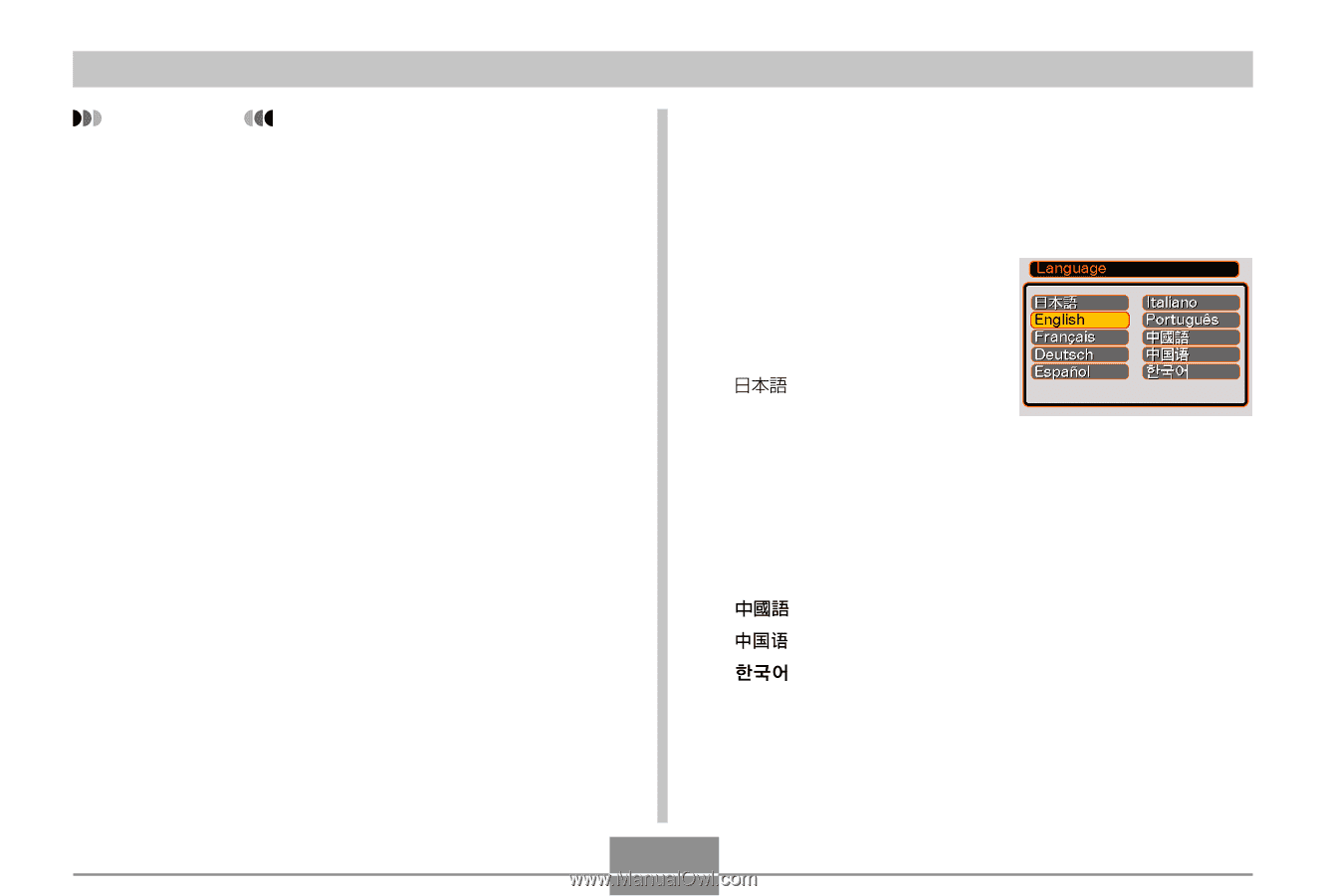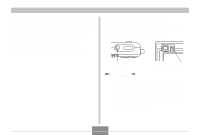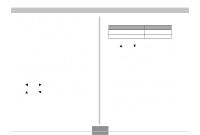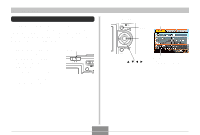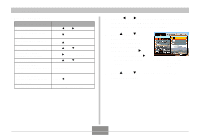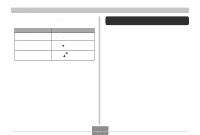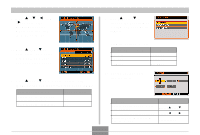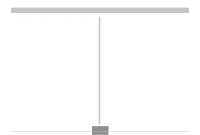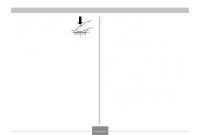Casio EX-Z3 Owners Manual - Page 40
To con display language and clock, settings
 |
UPC - 079767682897
View all Casio EX-Z3 manuals
Add to My Manuals
Save this manual to your list of manuals |
Page 40 highlights
GETTING READY IMPORTANT! • The camera's clock settings are cleared whenever power is totally cut off. This can happen if the battery goes dead while the camera is not being supplied power by the USB cradle. The clock setting screen will appear automatically the next time you turn on power after the settings are cleared. Set the date and time before using the camera. • The current date and time settings will be cleared if the battery remains dead without being charged for about two days. • Recording images without configuring the clock settings causes incorrect time information to be registered. Be sure to configure the clock settings before using the camera. To configure display language and clock settings 1. Press the power button to turn on the camera. 2. Use and [̈] to select the language you want, and then press [SET]. : Japanese English : English Français : French Deutsch : German Español : Spanish Italiano : Italian Português : Portuguese : Chinese (Complex) : Chinese (Simplified) : Korean 40