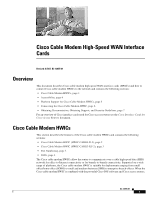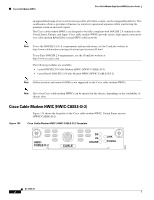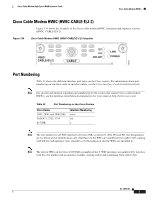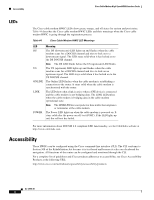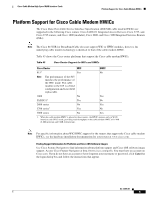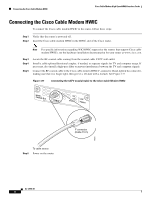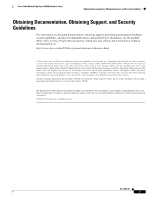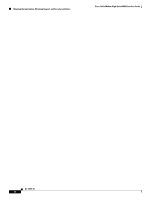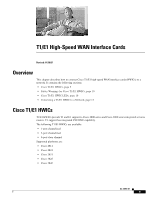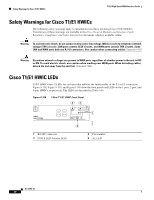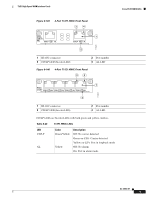Cisco 1760-V3PN Hardware Installation Guide - Page 208
Connecting the Cisco Cable Modem HWIC - rf online
 |
UPC - 746320802862
View all Cisco 1760-V3PN manuals
Add to My Manuals
Save this manual to your list of manuals |
Page 208 highlights
Connecting the Cisco Cable Modem HWIC Cisco Cable Modem High-Speed WAN Interface Cards Connecting the Cisco Cable Modem HWIC To connect the Cisco cable modem HWIC to the router, follow these steps: Step 1 Verify that the router is powered off. Step 2 Insert the Cisco cable modem HWIC in the HWIC slot of the Cisco router. Note For specific information regarding WIC/HWIC support for the routers that support Cisco cable modem HWICs, see the hardware installation documentation for your router at www.cisco.com. Step 3 Step 4 Step 5 Locate the RF coaxial cable coming from the coaxial cable CATV wall outlet. Install a cable splitter/directional coupler, if needed, to separate signals for TV and computer usage. If necessary, also install a high-pass filter to prevent interference between the TV and computer signals. Connect the RF coaxial cable to the Cisco cable modem HWIC F-connector. Hand-tighten the connector, making sure that it is finger tight; then give it a 1/6-turn with a wrench. See Figure 137 Figure 137 Connecting the CATV Coaxial Cable to the Cisco Cable Modem HWIC HCWABICL-E-D-2 CABLE DS US ONLINE LINK POWER 146551 Step 6 To cable source Power on the router. F connector (Cable TV In) OL-12855-01 6