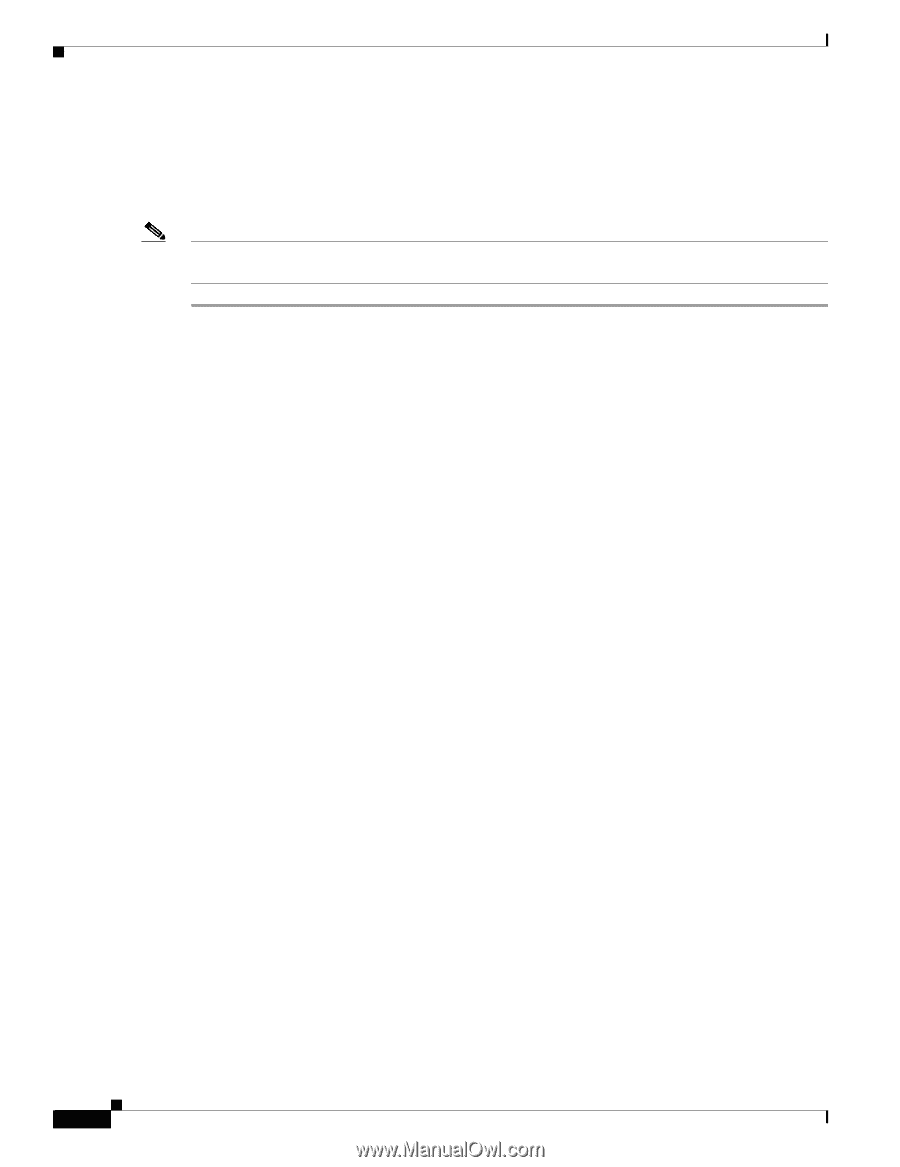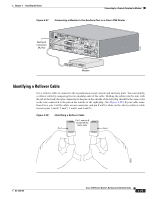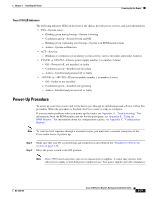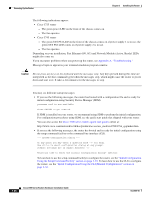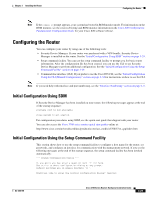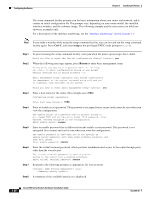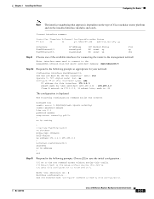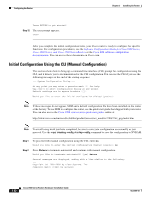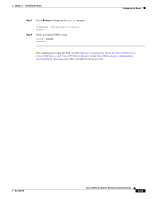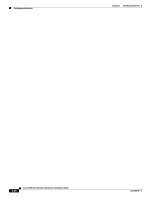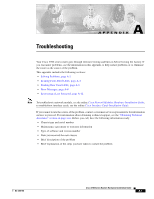Cisco 3725 Hardware Installation Guide - Page 76
Ctrl-C, setup, Return, Step 1
 |
UPC - 746320810911
View all Cisco 3725 manuals
Add to My Manuals
Save this manual to your list of manuals |
Page 76 highlights
Configuring the Router Chapter 3 Installing the Router The setup command facility prompts you for basic information about your router and network, and it creates an initial configuration file.The prompts vary, depending on your router model, the installed interface modules, and the software image. The following example and the user entries (in bold) are shown as examples only. For a description of the interface numbering, see the "Interface Numbering" section on page 1-5. Note If you make a mistake while using the setup command facility, you can exit and run the setup command facility again. Press Ctrl-C, and enter setup at the privileged EXEC mode prompt (Router#). Step 1 Step 2 Step 3 Step 4 Step 5 Step 6 Step 7 Step 8 To proceed using the setup command facility, enter yes when the power-up messages have ended. Would you like to enter the initial configuration dialog? [yes/no]: yes When the following messages appear, press Return to enter basic management setup: At any point you may enter a question mark '?' for help. Use ctrl-c to abort configuration dialog at any prompt. Default settings are in square brackets '[]'. Basic management setup configures only enough connectivity for management of the system, extended setup will ask you to configure each interface on the system Would you like to enter basic management setup? [yes/no]: yes Enter a host name for the router (this example uses 3700): Configuring global parameters: Enter host name [Router]: 3700 Enter an enable secret password. This password is encrypted (more secure) and cannot be seen when you view the configuration: The enable secret is a password used to protect access to privileged EXEC and configuration modes. This password, after entered, becomes encrypted in the configuration. Enter enable secret: xxxxxx Enter an enable password that is different from the enable secret password. This password is not encrypted (less secure) and can be seen when you view the configuration: The enable password is used when you do not specify an enable secret password, with some older software versions, and some boot images. Enter enable password: xxxxxx Enter the virtual terminal password, which prevents unauthenticated access to the router through ports other than the console port: The virtual terminal password is used to protect access to the router over a network interface. Enter virtual terminal password: xxxxxx Respond to the following prompts as appropriate for your network: Configure SNMP Network Management? [yes]: Community string [public]: A summary of the available interfaces is displayed. 3-30 Cisco 3700 Series Routers Hardware Installation Guide OL-2180-08